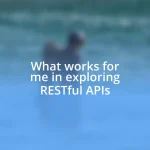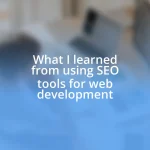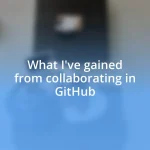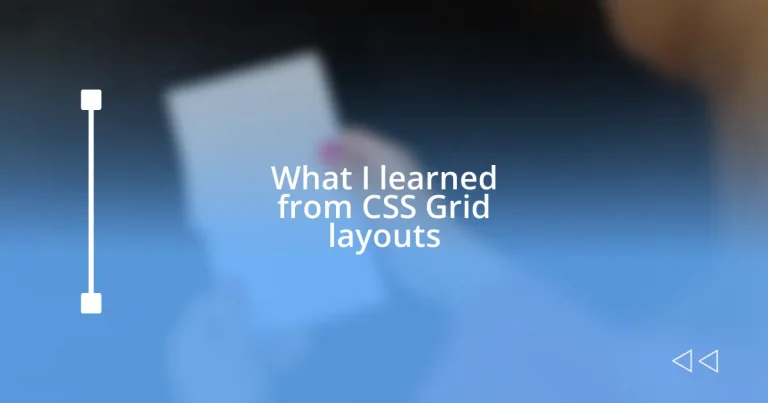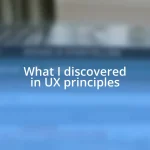Key takeaways:
- CSS Grid revolutionizes web design by offering precise control for creating complex, responsive layouts.
- Understanding key terminology, such as grid containers and items, is essential for leveraging Grid’s potential.
- Employing advanced techniques like grid areas and nesting enhances creativity and organization in design projects.
- Common pitfalls include placement challenges and browser compatibility issues, emphasizing the need for thorough testing.
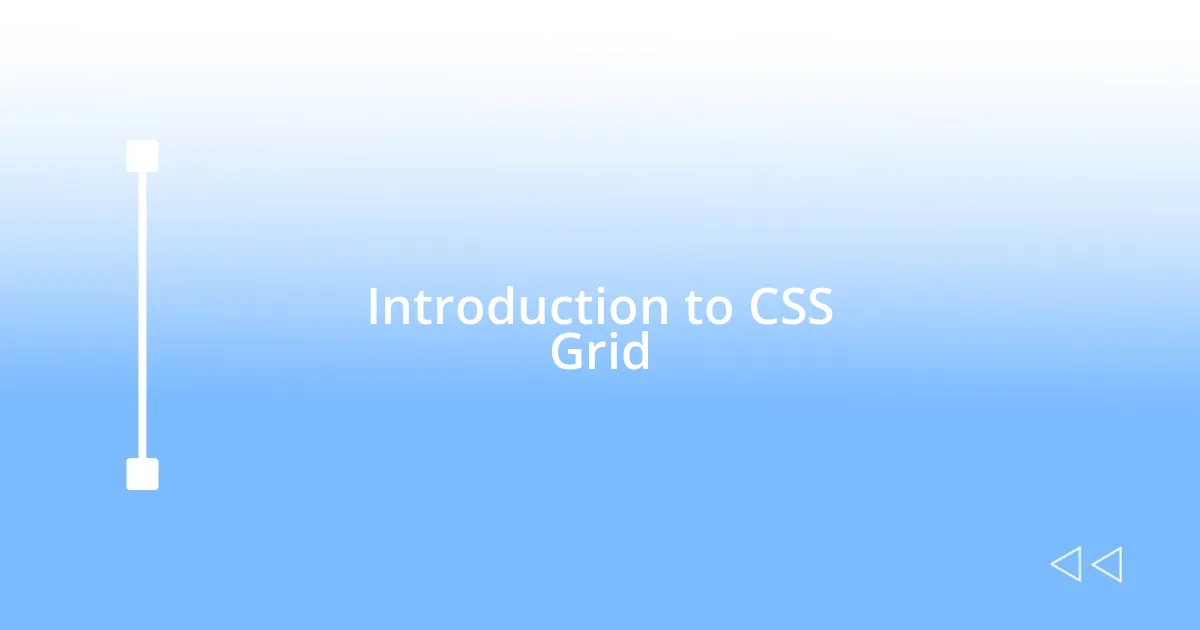
Introduction to CSS Grid
When I first encountered CSS Grid, it felt like a revelation in web design. It’s not just a layout method; it’s a powerful tool that allows for much greater control over your page than traditional methods like floats or tables. Have you ever struggled to align elements precisely? That’s where the beauty of Grid shines — it’s like having a magic grid that makes alignment seamless.
Diving into Grid, I remember feeling both excitement and a bit of confusion. The terminology, like “grid containers” and “grid items,” initially threw me off. But once I grasped the concept, it was as if a light bulb went off; I realized the potential for creating complex layouts with just a few lines of code. There’s something incredibly satisfying about defining rows and columns and watching elements snap into place.
The flexible nature of CSS Grid is perhaps its most appealing aspect. I found it liberating to create responsive designs that adapt effortlessly to various screen sizes. Have you ever wondered how to make your website look great on both desktops and mobile devices without losing your sanity? With Grid, those worries fade away, leading to a more enjoyable and efficient design process.
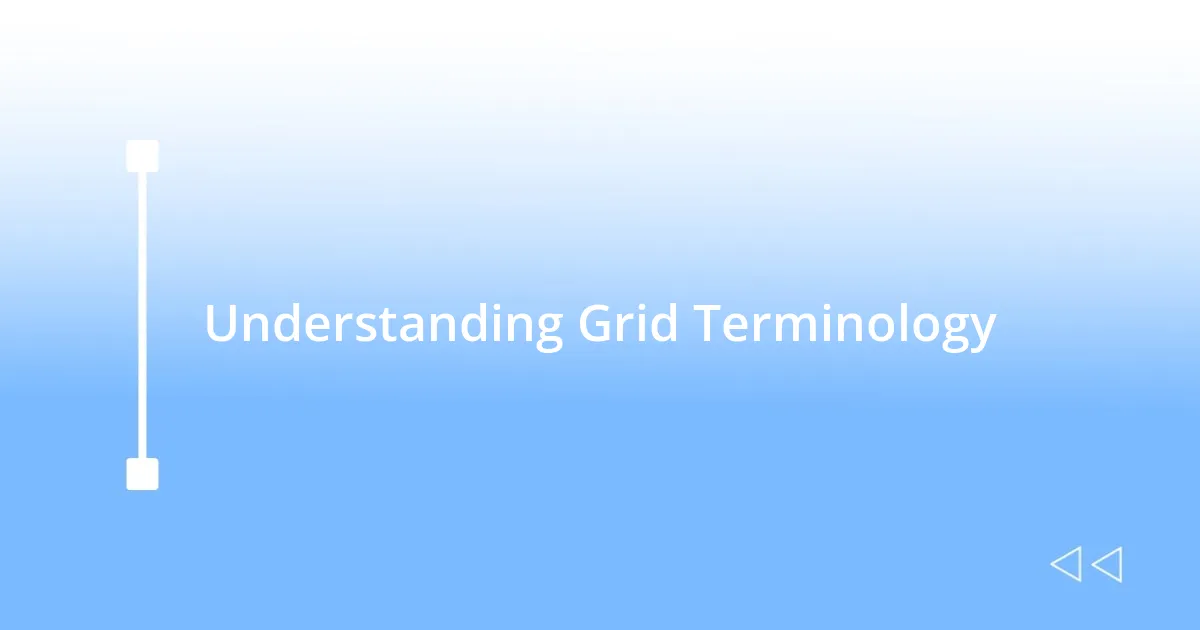
Understanding Grid Terminology
Understanding the terminology in CSS Grid can sometimes feel like learning a new language, but it’s essential for unleashing its full potential. For instance, a “grid container” is simply the parent element that holds all the grid items. I vividly recall my early days of experimenting with this concept—I’d create a grid container, and it felt like opening the door to an entirely new dimension of layout possibilities.
Then there are “grid items,” which are the direct children of the grid container. I remember a project where I had stacked elements that just wouldn’t align until I learned to use grid items effectively. The moment I grasped that each item has its place in the grid—defined by rows and columns—was a true revelation. Suddenly, I was designing layouts that were both functional and visually appealing, and I felt like a real designer.
Understanding terms like “track,” “cell,” and “gap” can also enhance your Grid experience. A track refers to the space between the lines that create rows and columns, while a cell is the intersection of these tracks—like a coordinate on a map. In my projects, utilizing gaps to create space between my grid items was a game-changer! It’s these little insights that really help to clarify grid terminology and its application, making the design journey more fulfilling.
| Term | Description |
|---|---|
| Grid Container | The parent element that contains all grid items. |
| Grid Item | The child elements inside the grid container. |
| Track | Space created by rows and columns within the grid. |
| Cell | The intersection of a row and a column. |
| Gap | Space between grid items, enhancing layout visibility. |
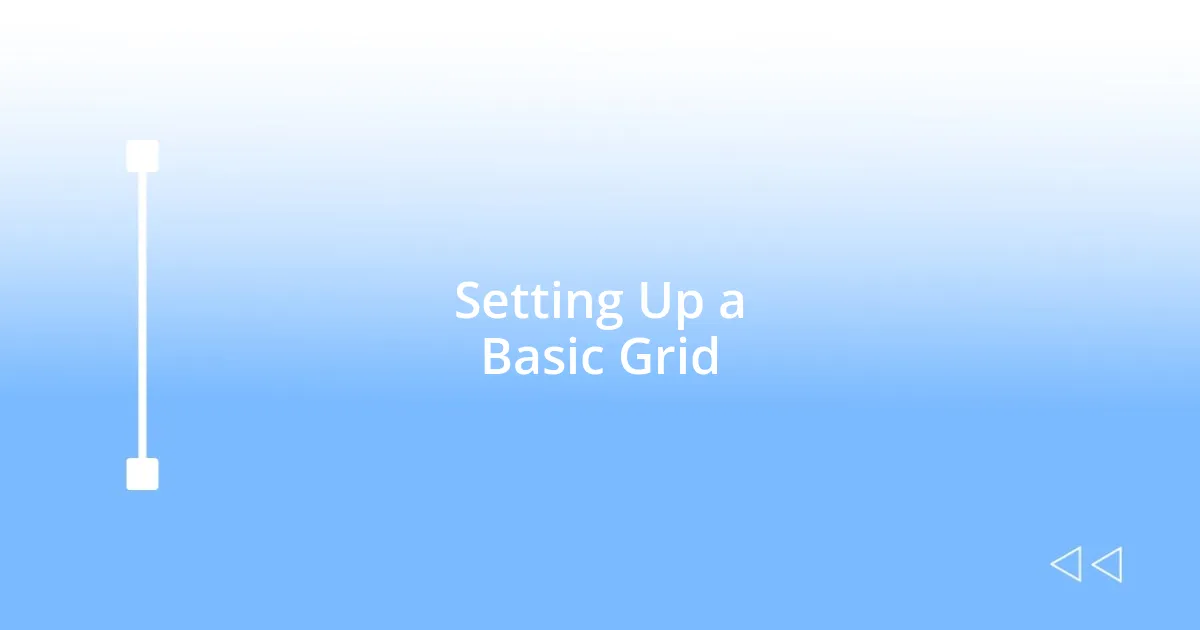
Setting Up a Basic Grid
Setting up a basic grid might seem intimidating at first, but once you dive in, it’s surprisingly straightforward. I remember staring at the empty canvas of a project, the possibilities endless, and thinking, “Now where do I start?” It truly helps to create a grid container first—this acts as the framework for everything else. Just a single line of CSS with display: grid; transforms a simple div into your layout powerhouse.
- Define your grid with
grid-template-columnsandgrid-template-rows. - Use
grid-gapor simplygapto control spacing between your items. - Place items in the grid using the
grid-columnandgrid-rowproperties. - Experiment with the
auto-fillandauto-fitfunctions for responsive layouts.
As I played around with these properties, I felt a sense of empowerment. No longer was I constrained by the usual float layout. The elements began to fall into place, and my grid felt like a living entity, shifting and adjusting beautifully. It was in these early experiments that I discovered the joy of expressing my design ideas through Grid, laying a foundation for creativity that I didn’t know I had.

Creating Responsive Grid Layouts
Creating responsive grid layouts is where the magic of CSS Grid truly shines. I remember the moment I realized that using media queries could change the entire look of my grid at different screen sizes. Suddenly, I was able to adjust column spans and item placements effortlessly, turning my rigid designs into flexible masterpieces. It felt like giving my layouts a personality, adapting them to the needs of users rather than forcing them into a one-size-fits-all solution.
A technique that worked well for me was utilizing the fr unit, which stands for “fractional unit.” Instead of hard coding pixel widths, I could set columns to take up a fraction of available space, letting the layout breathe no matter the viewport size. I often found myself wondering how I ever managed before adopting this approach. With grid-template-columns: repeat(auto-fill, minmax(200px, 1fr));, my grid automatically adjusted to fit the screen, creating a responsive design that delighted both me and the users I served.
As I continued to experiment, I found that the minmax() function became my best friend, allowing me to set minimum and maximum sizes for grid items. This not only kept my items looking sharp, but it also made my layouts feel cohesive. Have you ever struggled to maintain visual harmony in your designs? I know I did until I embraced the full responsiveness that CSS Grid offered. The results were stunning—layouts that not only worked across devices but also felt intentional and polished. Responsive design is indeed a journey, and each step taken with CSS Grid brought me closer to my creative vision.
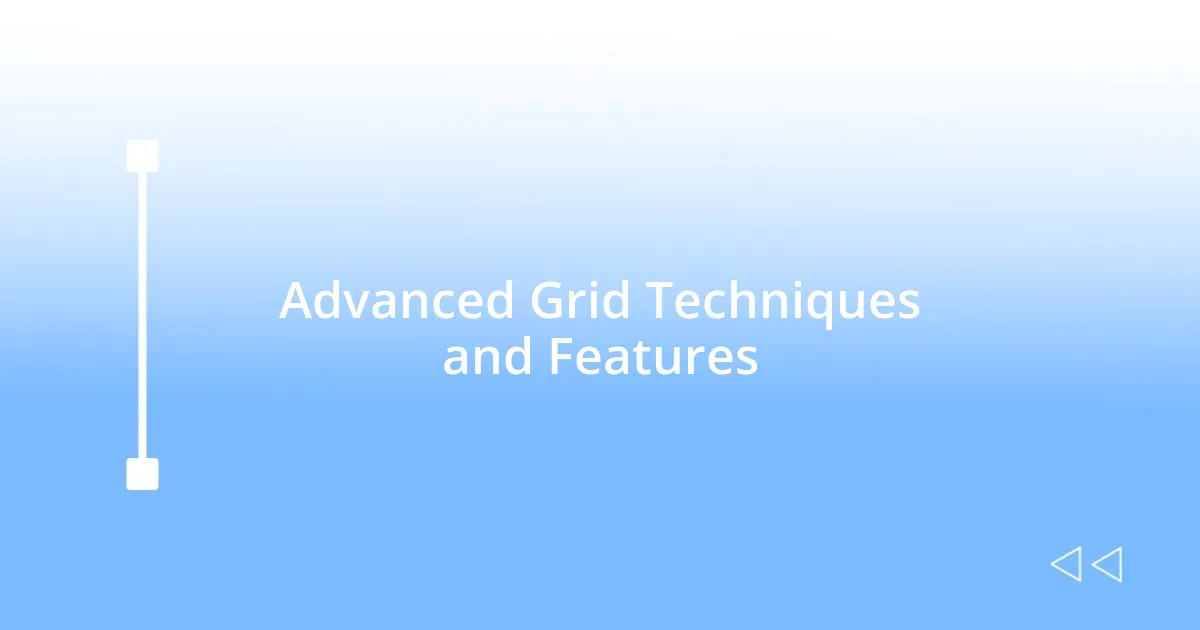
Advanced Grid Techniques and Features
Mastering advanced grid techniques unlocks a whole new level of creativity and control in your web designs. For instance, I was genuinely fascinated when I discovered the concept of grid areas. By defining specific regions with grid-template-areas, I felt like I was composing a visual story. Each block of content became clearer to visualize, providing not only structure but also a means to express hierarchy. I often find myself asking: how can I make this layout tell a story? Using this method to name each area allowed my designs to transform and evolve as I visualized them in my head.
Another feature that added depth to my grids is the ability to layer elements with z-index and position them precisely where I wanted. I’ll never forget the moment I had overlapping elements that needed to stand out without compromising the overall layout. Adjusting the z-index for specific items made it possible to create dynamic, engaging designs. It was satisfying to see how a simple property could give my layout the hierarchy it needed without any fuss. Have you ever felt like your designs lacked depth? Layering elements in this manner can invigorate a flat grid and create visual interest that pulls users in.
I also became enamored with the concept of nested grids. When I first tried it, I wasn’t sure if it was going to be chaotic, but it turned into a delightful surprise instead. By placing a grid within a grid, the design flexibility expanded exponentially. I remember designing a complex layout for a portfolio, and nesting Grids allowed me to keep everything organized. Every section had its distinct style, yet they all flowed together harmoniously. It turned a potentially overwhelming project into an enjoyable experience. Do you ever feel overwhelmed by complexity in your designs? Embracing nested grids can actually simplify and elevate your creative process significantly.

Common CSS Grid Pitfalls
When diving into CSS Grid, it’s easy to overlook the placement of elements, especially when using implicit vs. explicit grids. I remember the frustration of having elements end up in unexpected places, leaving my designs looking chaotic. It made me question: how could I ensure everything ended up right where I intended? By paying close attention to grid areas and explicit placement, I learned to take control, leading to a more polished and intentional result.
Another common pitfall I faced was underestimating the effect of browser compatibility. I once created a stunning layout that looked perfect on my browser, only to find it broke on others. The sinking feeling in my stomach was palpable. I realized that testing across different platforms is crucial; knowing how features like grid-template-areas render can save a lot of heartache. Have you ever had a design fall apart simply because of a browser quirk? The lesson was clear—always test, because what works in one environment may not in another.
I also found myself caught up in the potential of CSS Grid, resulting in over-complicated layouts that missed the mark on usability. I clearly remember a case where I added too many layers and specified too many grids, thinking I was being innovative. Instead, it became visually overwhelming. It led me to reflect: is complexity always beneficial? Sometimes, a simpler structure delivers a more impactful user experience. Finding the right balance of creativity and practicality was an essential insight that I still carry with me today.
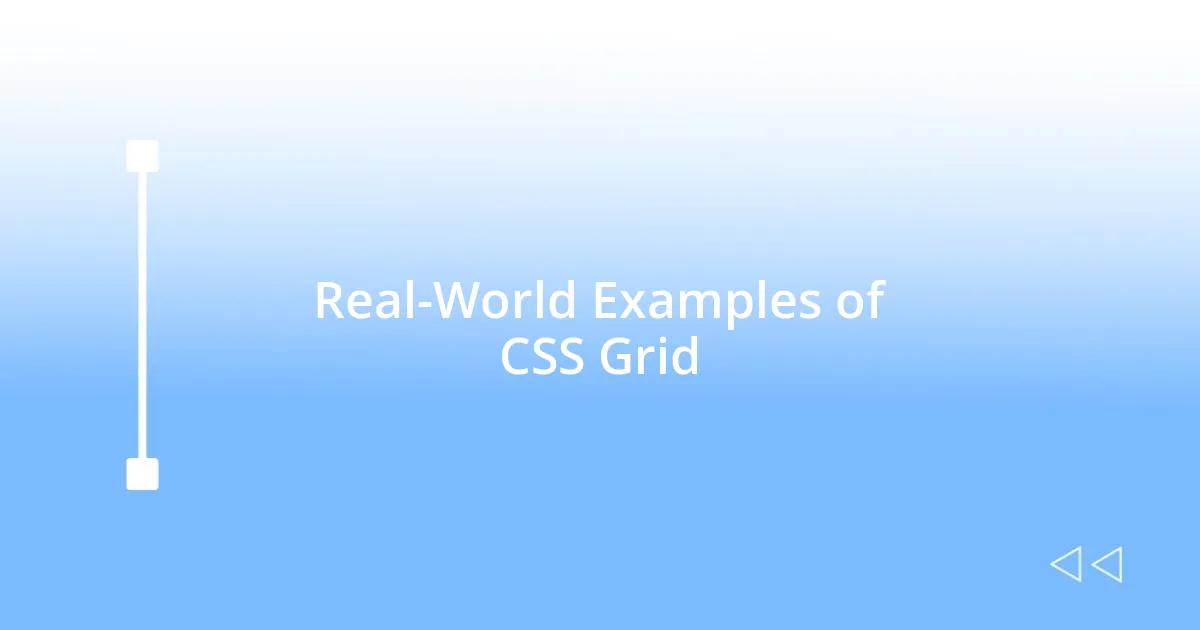
Real-World Examples of CSS Grid
When I first applied CSS Grid in a personal project, I was struck by how it shaped the layout for an online store. I divided the page into distinct zones for product images, descriptions, and a filter sidebar. That experience was eye-opening; I realized that each area felt cohesive and purpose-driven. Have you ever noticed how the right structure can enhance not just aesthetics, but usability as well?
One standout project was when I designed a magazine-style website. I used CSS Grid to create a fluid, dynamic layout that adapted to different screen sizes effortlessly. It felt like magic as I watched the content rearrange itself seamlessly, ensuring a smooth user experience on both desktop and mobile. I remember feeling a swell of pride seeing my work translate into an inviting reading experience. Isn’t it gratifying when you can use technology to forge a genuine connection with your audience?
Another memorable instance was collaborating on a team website for a community event. We used CSS Grid to manage the complex relationships between sections, like schedules, speaker bios, and media. I’ll never forget the thrill of seeing the final product harmonize so well. Each grid cell brought a unique flair while all pieces worked together effortlessly. Have you experienced that moment when all the chaos of design comes together to form a beautiful, functional whole? It’s a feeling that keeps me returning to CSS Grid for future projects.