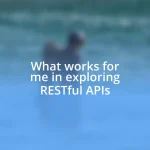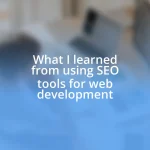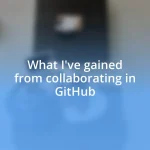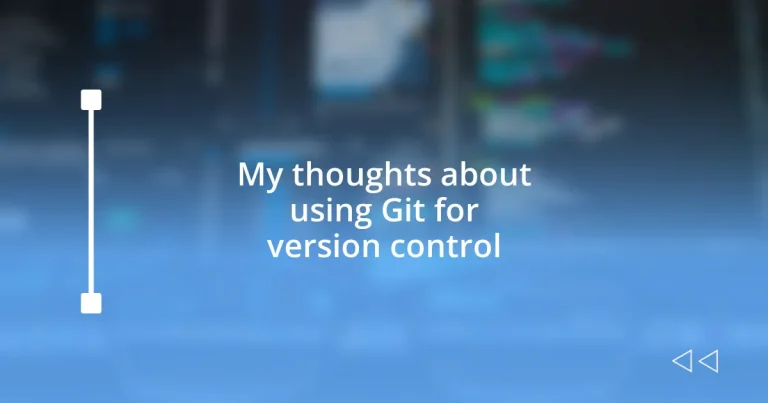Key takeaways:
- Git enhances coding confidence by allowing safe experimentation and easy reversion to previous versions.
- Branching in Git facilitates better collaboration, enabling teams to work simultaneously on different features without conflict.
- Best practices such as descriptive branch names and regular syncs with the remote repository foster organization and teamwork.
- Advanced features like rebasing and stashing help maintain clarity in project history and manage urgent issues efficiently.
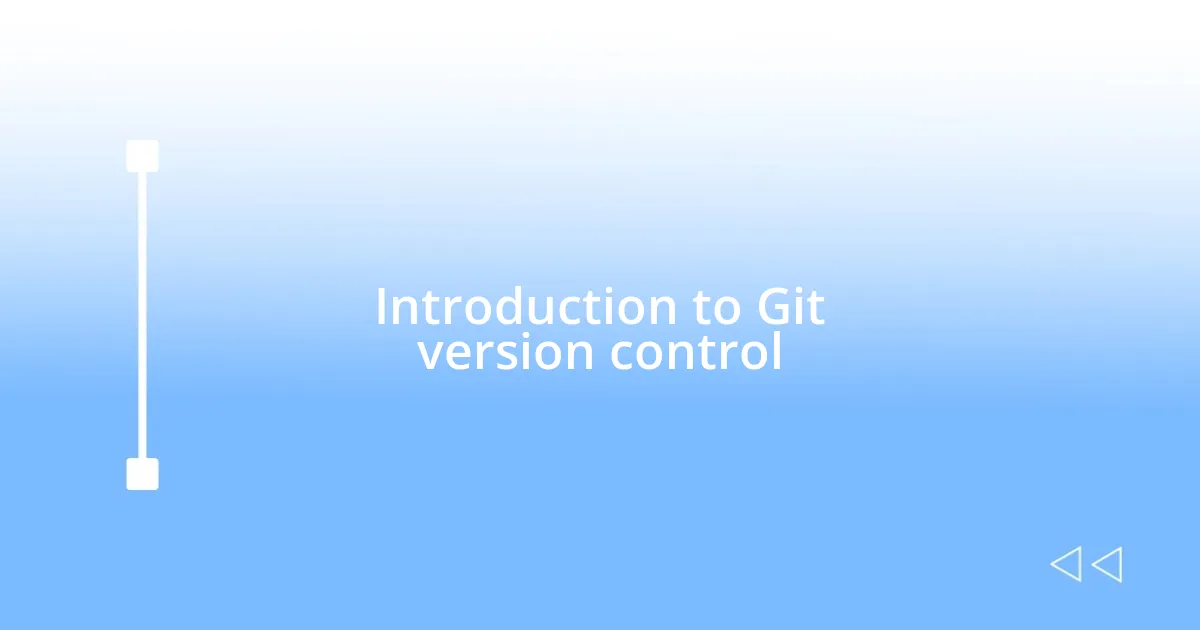
Introduction to Git version control
When I first stumbled across Git, it felt like discovering a hidden treasure in the tech world. I remember grappling with my first project, constantly worried about making mistakes. Git, with its nifty version control features, transformed that anxiety into confidence. Have you ever felt the weight of uncertainty while coding? Git alleviates that by allowing me to experiment freely, knowing I can effortlessly revert to previous versions when needed.
Understanding the mechanics of Git can be a bit daunting at first, with its commands and branching concepts. However, once I got the hang of it, it opened up a whole new realm of possibilities in my projects. I found that I wasn’t just managing code; I was managing my creative process, enhancing collaboration with teammates. It made me reflect—how many projects have failed simply because teamwork was stifled by poor version control?
Git isn’t just a tool; it’s a mindset shift. It teaches us the beauty of incremental progress and the importance of documenting our journey, both mistakes and victories. I often share with my peers that embracing Git has not only made my work more efficient but has also made the development process feel more collaborative and less isolating. How does that resonate with your experiences?

Benefits of using Git
One of the standout benefits of using Git is its branching feature. This was a game-changer for me during a recent project where my team was tasked with building a complex application. The ability to create separate branches for different features allowed us to work on multiple aspects simultaneously without the fear of stepping on each other’s toes. It felt liberating; I could focus on my code while others did the same, and when we merged our branches, it felt like a triumphant team effort.
Here are some key benefits of using Git:
- Safe experimentation: I often try out new ideas without the risk of losing my main codebase. If something doesn’t work, I can easily switch back to a stable version.
- Enhanced collaboration: Working with teammates becomes seamless. I can see changes in real time and merge our work effortlessly, which builds trust and communication.
- Detailed version history: Every change I make is logged, allowing me to pinpoint when and why certain decisions were made, which is great for troubleshooting later.
- Offline capabilities: I love that I can commit my changes even without internet access. It’s a small detail, but it gives me freedom and flexibility in my workflow.
- Open-source community: The vast number of resources and community support around Git means I’m never truly lost; there’s always someone willing to lend a hand.
Each of these benefits has shaped not just how I code but how I connect with others in the process. The emotional high of pushing a shared project live, knowing we all contributed, is something every developer should experience. Git has definitely transformed my coding journey into a more collaborative and rewarding experience.
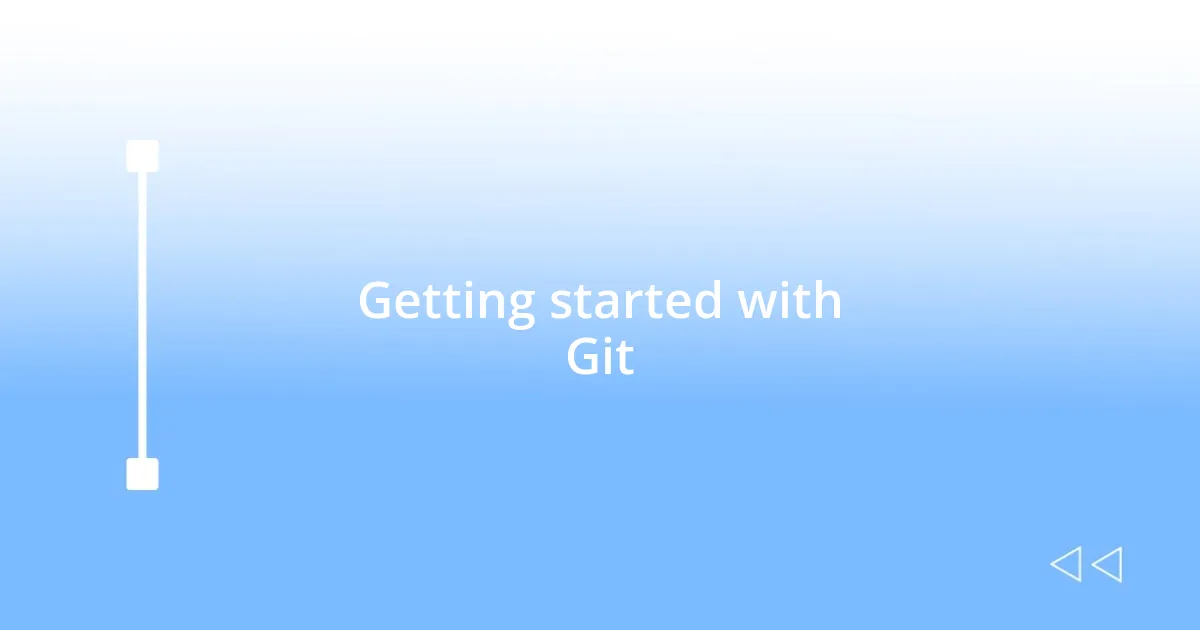
Getting started with Git
Getting started with Git can seem a bit intimidating, but I believe approaching it step by step can make the journey much smoother. When I first downloaded Git, I was excited but also hesitant. Setting it up required a bit of research, but once I had it installed, I felt a newfound sense of control over my projects. Using simple commands like git init to create a repository was exhilarating and marked the beginning of my adventure into version control.
As I dove deeper, understanding how to create a commit using git commit transformed my routine. It felt like preserving a snapshot of my work, and I quickly realized the importance of writing meaningful commit messages. Whenever I look back through my commit history, I get a sense of pride seeing how my projects evolved. Have you ever felt that surge of accomplishment when tracking your progress? It’s a tangible reminder of how far I’ve come.
Here’s a comparison table that breaks down some key commands for getting started with Git:
| Command | Description |
|---|---|
| git init | Initializes a new Git repository |
| git commit -m “message” | Saves changes to the local repository with a message |
| git status | Displays the state of the working directory and staging area |
| git log | Shows the commit history |
| git clone [url] | Creates a copy of a remote repository on your local machine |
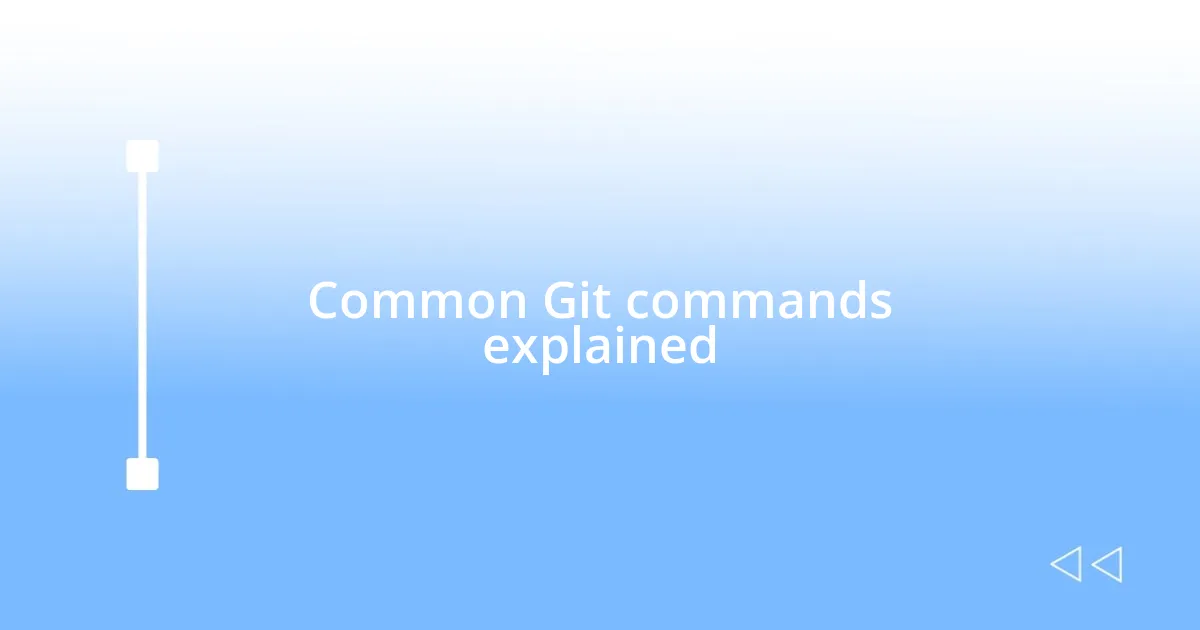
Common Git commands explained
When I first started using Git, the command git status quickly became my go-to. It’s amazing how just typing that command can bring clarity to your workflow. Seeing which files are changed, staged, or untracked feels like taking a snapshot of your project’s state. It often provoked a sigh of relief when I either reminded myself I was on track or quickly corrected any oversights. Have you ever found comfort in knowing exactly where you stand on a project?
Another command that I grew fond of is git push. The experience of pushing my changes to a remote repository remains exhilarating. Each time I hit enter after typing git push origin main, it felt as though I was sharing a little piece of my journey with the world. This was especially true during a collaborative project when I could practically feel the excitement in my team as our code integrated and came to life. There’s something uniquely fulfilling about transferring your work to a shared space, right?
I can’t stress enough how important the git merge command is. Initially, merging made me a bit anxious due to the potential for conflicts, but now I view it as a chance to enhance my work. When I first encountered a merge conflict, I felt that familiar jitter of uncertainty. But instead of backing away, I leaned in, learned to resolve the issues, and ended up building a stronger product. Isn’t it a powerful feeling to overcome obstacles and come out better on the other side?
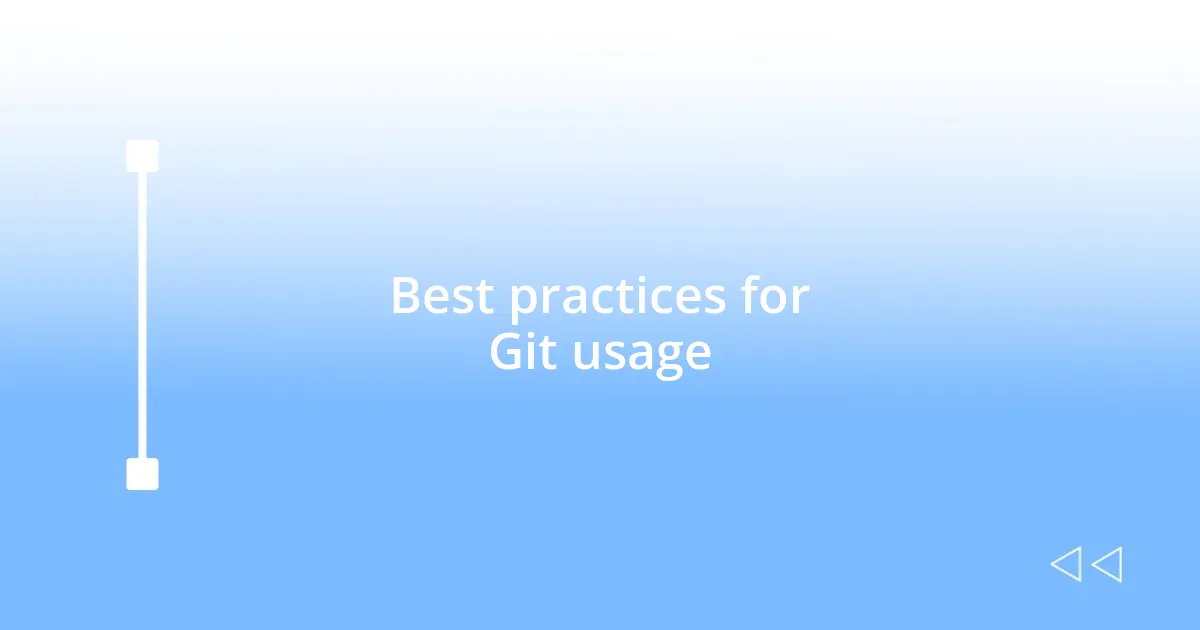
Best practices for Git usage
Staying organized in your Git workflow is key to preventing chaos. One practice I’ve found incredibly helpful is creating descriptive branch names. For instance, instead of using a generic name like “feature,” I opt for something specific like “add-login-functionality.” It’s like leaving a breadcrumb trail that allows me—and any team member—to understand the purpose of each branch at a glance. Have you ever come across a project where the branches were so confusing that you didn’t know where to start? Being clear and descriptive can save a lot of time down the road.
Another best practice I’ve adopted is regularly syncing with the remote repository. I used to wait too long between pushes and pulls, leading to a tangled mess of conflicts and confusion. Now, I make it a point to push my contributions frequently, which not only keeps my work safe but also ensures that my code integrates smoothly with my teammates’. I find that sharing my progress regularly fosters a sense of collaboration and camaraderie—like working on the same puzzle with friends. What’s your experience with syncing? It’s a game-changer, truly!
Lastly, I always emphasize the importance of reviewing pull requests carefully. Initially, I wasn’t really conscious of how impactful thorough reviews could be, but now I see them as opportunities for learning and knowledge sharing. Every time I dive into a teammate’s code, it’s a chance to discover new techniques and perspectives. This mutual support not only strengthens my coding skills but also builds a robust team dynamic. Have you ever seen a project flourish just because everyone contributed to reviewing one another’s work? It’s like cultivating a garden where everyone helps each other grow.
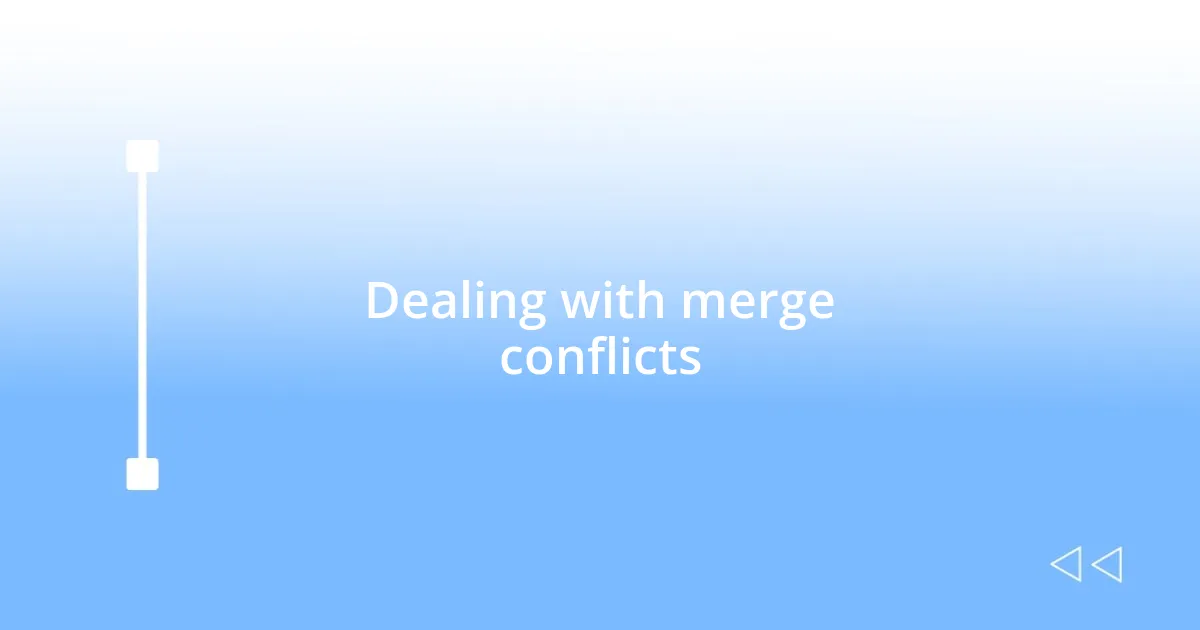
Dealing with merge conflicts
When I first faced a merge conflict, I remember the panic that washed over me. My heart raced as I saw the dreaded message flash across my screen. It felt like my carefully crafted progress was threatened. But then I realized that handling a conflict wasn’t as terrifying as I thought. I took a deep breath, opened up the conflicting files, and started dissecting the changes. Embracing the challenge turned the experience into a valuable learning moment. Have you ever felt that initial dread, only to find clarity in the chaos?
As I became more comfortable resolving conflicts, I discovered that clear communication within my team became essential. When a conflict arose, it was important to discuss the changes with my collaborators. This collaborative approach made the resolution process smoother and even sparked fresh ideas. I recall a particular instance where a simple conversation transformed a frustrating merge into a breakthrough. How do you usually handle conflicts in your projects? Having open dialogues could lead to unexpected solutions.
I’ve also learned the value of using tools like git diff and visual merge tools. Initially, I often struggled to understand the differences between files, but visual aids made everything click. Seeing the changes side by side helped me make informed decisions about which code to keep. One day while using a visual merge tool, I found myself smiling at how easily I could reconcile divergent changes. Isn’t it incredible when technology simplifies our tasks? Embracing these helpful resources turned merge conflict resolution into a confident skill rather than a daunting hurdle.
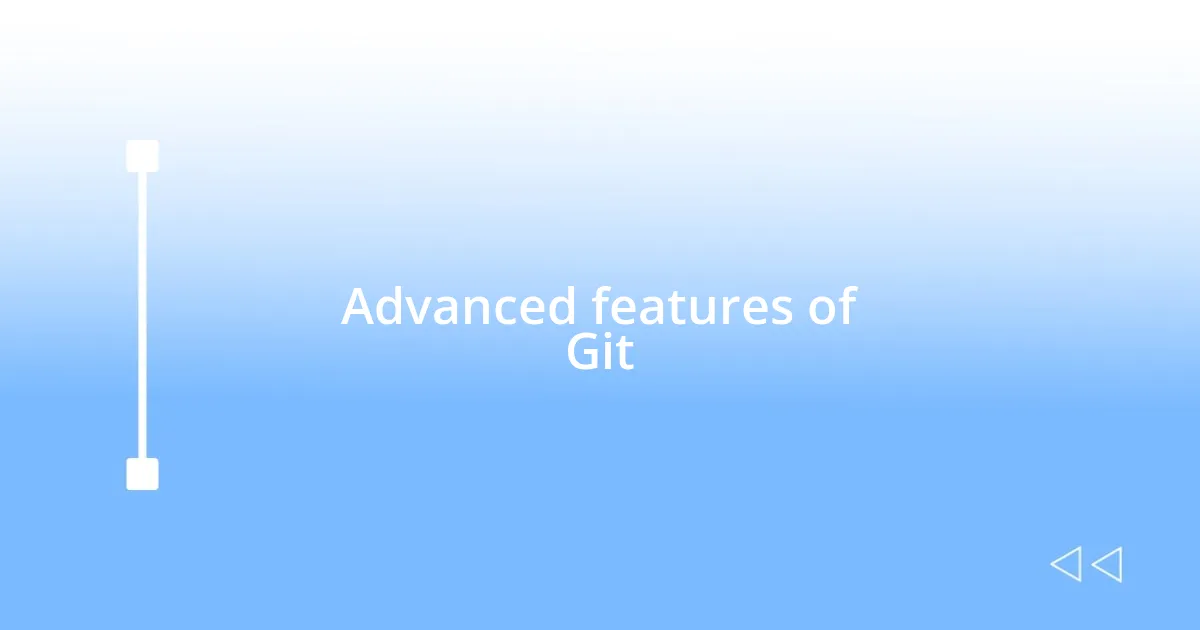
Advanced features of Git
One advanced feature of Git that I find incredibly powerful is rebasing. When I first learned about it, I was initially intimidated. After all, it sounds complex, right? But then I discovered how it helps create a cleaner project history. Instead of having multiple branches merging chaotically, rebasing allows me to place my changes on top of the base branch, making it feel almost like I’m rewriting history for clarity. Have you ever looked back at a project’s commit history and cringed at the mess? I certainly have, and rebasing has been a lifesaver.
Then there’s interactive rebase, which takes it a step further. This feature enables me to edit, delete, or squash commits—all from a single command. I remember a time when I mistakenly made a series of small commits for minor formatting changes. With interactive rebase, I could condense them into a single, meaningful commit. This turned what could have been a tedious history into a precise narrative of my work. How do you handle those little commits that clutter your history? This feature makes it easy to refine your contributions into something presentable.
Another advanced capability that I really value is stashing. I often find myself in situations where I’m deep into a task, and suddenly, an urgent bug fix pops up. Rather than abandoning my current work, I can stash those changes away temporarily. Initially, I didn’t fully appreciate this feature, thinking it was just a way to hide my progress. But then I realized it was like pressing pause on my efforts, allowing me to tackle urgent issues without losing track of my primary focus. Have you ever needed a breather from your current project workflow? Stashing can be a game-changer, making sure your great ideas don’t slip away.