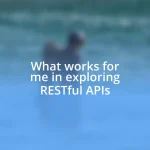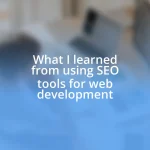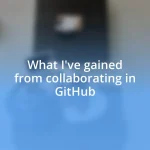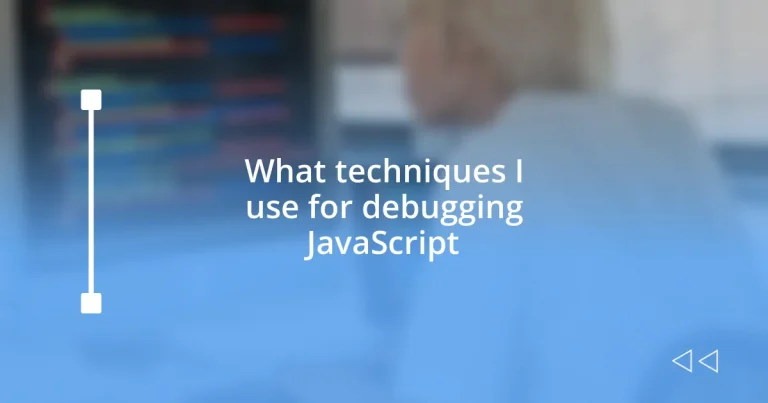Key takeaways:
- Utilizing debugging techniques like logging, breakpoints, and code organization significantly enhances a developer’s ability to identify and fix issues efficiently.
- Common JavaScript errors, such as “undefined” and “type mismatch,” highlight the importance of careful variable management and type checking.
- Browser developer tools are invaluable for inspecting elements, monitoring performance, and debugging JavaScript errors in real-time.
- Best practices, including meaningful logging, organized coding, and writing tests before debugging, contribute to a proactive and effective debugging process.
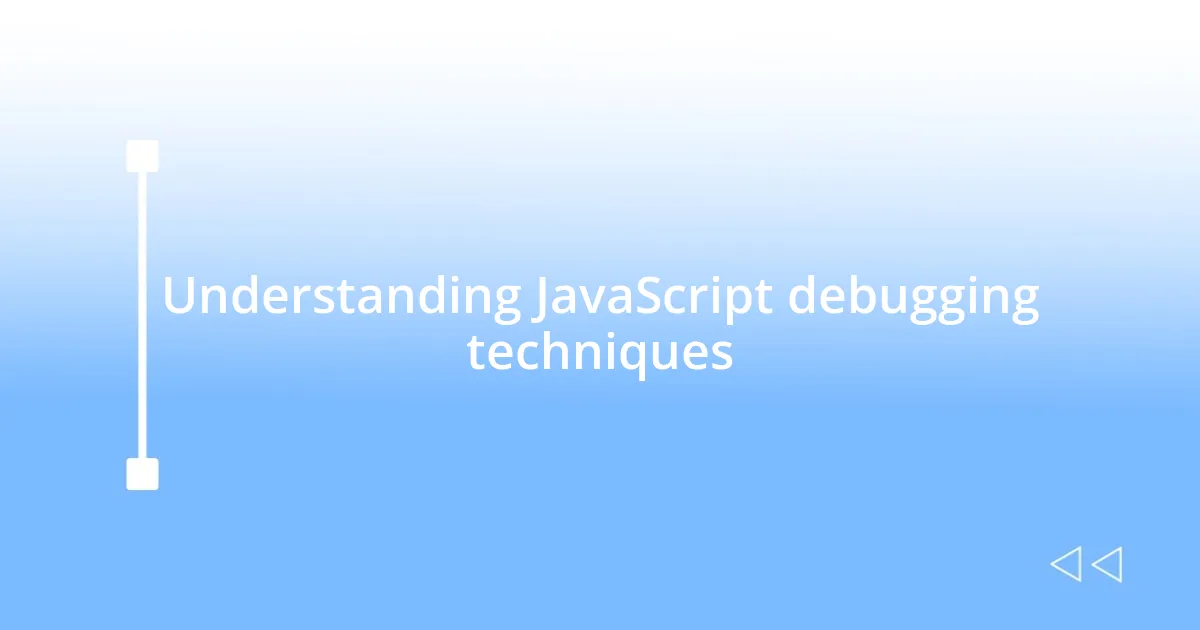
Understanding JavaScript debugging techniques
Understanding JavaScript debugging techniques is essential for any developer looking to streamline their workflow. One technique I often use is logging, which involves placing console.log() statements throughout the code. It might seem simplistic, but I’ve found that simply observing the values and flow can reveal issues that are easy to overlook—it’s almost like having a conversation with your code!
Another technique that has saved me countless hours is the use of breakpoints in a debugger. I recall a time when I was stuck on a particularly tricky bug, and stepping through the code line by line allowed me to pinpoint exactly where things were going awry. Have you ever experienced that moment of clarity when you finally saw what was going wrong? It’s quite satisfying and can drastically enhance your understanding of how your code operates in real-time.
Lastly, I believe that organizing and commenting on your code can be a lifesaver. It’s not just about fixing bugs in the moment; it’s about preventing them in the future. I’ve experienced the frustration of returning to old code, struggling to remember my thought process. Keeping things tidy and documented boosts my confidence and reinforces my mindset for troubleshooting, meaning I’m not just reacting to errors, but proactively setting myself up for success.
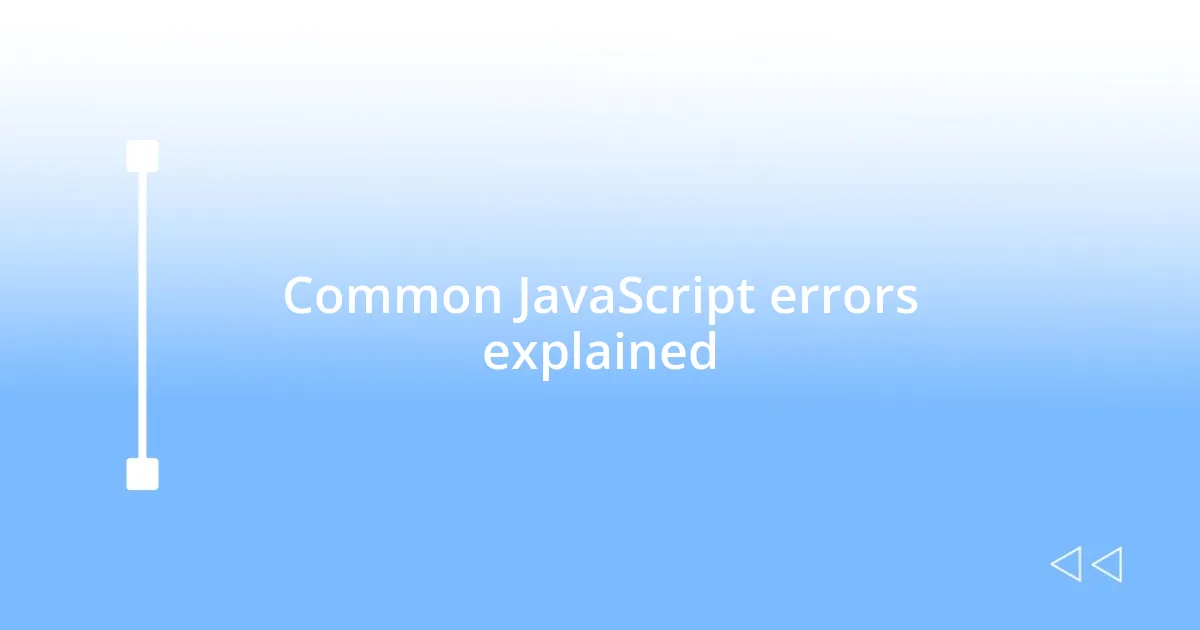
Common JavaScript errors explained
When it comes to common JavaScript errors, one that I frequently encounter is the infamous “undefined” error. This usually happens when you try to access a variable or property that hasn’t been defined yet. I remember the first time I ran into this; I felt like I’d hit a brick wall. It took a moment for me to realize that a simple typo was the culprit. It’s moments like that—realizing the solution is often straightforward—that can be both frustrating and enlightening.
Another prevalent issue is the “type mismatch” error, which occurs when an operation is performed on a data type that doesn’t support it. Early in my coding journey, I once tried to combine strings and numbers without proper conversion. You can imagine my surprise when the output was a nonsensical concatenation instead of the expected mathematical result. I quickly learned the importance of type checking and conversion. Here’s a quick list of common JavaScript errors to watch out for:
- ReferenceError: Accessing variables that do not exist.
- TypeError: Performing an operation on an inappropriate type.
- SyntaxError: Using incorrect syntax, often a missing comma or parenthesis.
- RangeError: Providing an invalid length for an array or exceeding the allowable range.
- EvalError: Issues arising from the use of the eval() function, often linked to scopes and contexts.
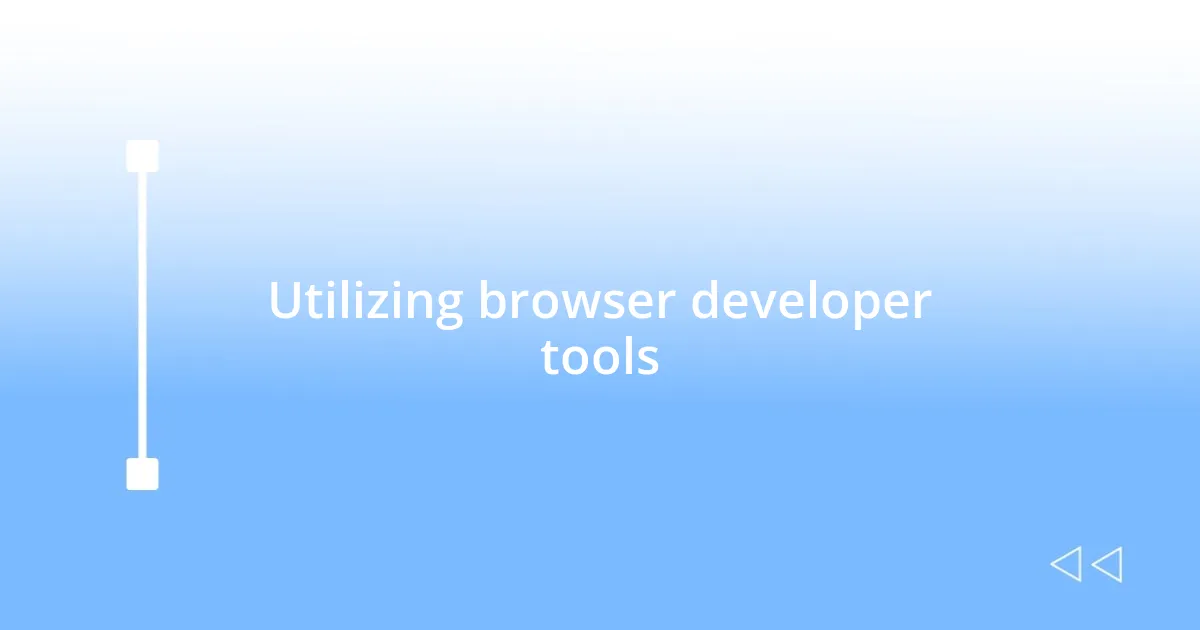
Utilizing browser developer tools
Using browser developer tools has been a game changer for me. Whenever I encounter a bug, I immediately open the developer console. There’s something so satisfying about being able to inspect elements, monitor network requests, and evaluate JavaScript right within the context of my application. I’ll never forget the first time I realized I could directly manipulate elements on the page—it’s like having a magic wand!
I’ve also found the ability to profile performance extremely useful. By recording memory usage and analyzing performance bottlenecks, I can identify sections of my code that might be slowing things down. A vivid memory comes to mind: I once tracked down a memory leak that was causing my app to crash. The developer tools made it clear where the issue lay, saving me hours of frustration!
Finally, debugging JavaScript errors through the browser is incredibly effective, especially with the sources tab. I often set breakpoints and watch expressions, which feels like playing detective. I remember a time when an undefined variable caused chaos in my applications. By stepping through the code line by line, I learned that the error was due to a variable not being initialized correctly. It was a relief to fix it, but more than that, I gained deeper insights into how to prevent similar issues in the future.
| Feature | Description |
|---|---|
| Element Inspection | Allows you to view and interact with HTML and CSS elements live on the page. |
| Console Logging | View console messages and execute JavaScript in real-time for quick testing and debugging. |
| Network Monitoring | Tracks all network requests made by the application, helping you diagnose API issues. |
| Performance Profiling | Records memory and CPU usage to help identify performance bottlenecks. |
| Breakpoints | Pauses code execution to allow for step-by-step debugging and observation of variable states. |

Effective console methods for debugging
One of the console methods I find myself using often is console.log(). It seems simple, but the insights it can provide are profound. I remember a project where a loop seemed to be running endlessly. By logging each iteration, I discovered a logical flaw that I had overlooked. It’s incredible how a few lines of code can illuminate the darkness of confusion, wouldn’t you agree?
Another valuable method is console.error(). Not only does it highlight errors in red, making them hard to miss, but it allows me to delineate issues quickly in a sea of outputs. I once used this method during a complicated data-fetching process and spotted a recurring error. It was eye-opening how distinguishing error messages helped me focus my attention where it was truly needed, saving me time and effort. Have you ever thought about how using different console methods can transform your debugging experience?
Finally, I rely heavily on console.table(), especially when working with arrays or objects. It structures the output neatly, which is a delight for anyone who appreciates good organization—like me! I vividly recall using it to debug an array of user data. Suddenly, I could visualize discrepancies at a glance. This method made me realize that effective debugging is not just about finding errors, but also about comprehensively understanding the flow of data throughout my application. It’s those “aha” moments that keep the coding journey exciting!
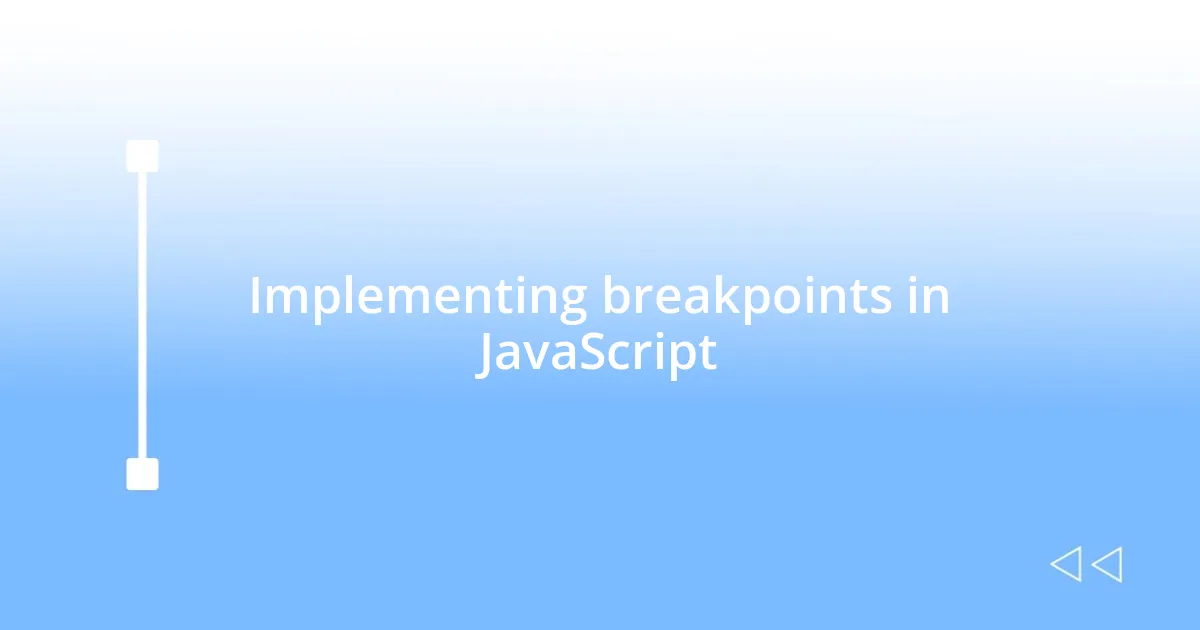
Implementing breakpoints in JavaScript
Setting breakpoints in JavaScript feels like having control of a time machine. By pausing the execution of my code at a specific line, I’m given the chance to inspect the state of variables and function calls in real-time. I recall a particular instance when a function wasn’t returning the expected value. By stopping at various points in my code, I could see the values change in ways I never anticipated—it’s like piecing together a puzzle.
What’s truly thrilling is the ability to watch expressions and evaluate them on the fly. I find this incredibly beneficial when dealing with complex calculations or transformations. On one occasion, a simple arithmetic operation was yielding NaN (Not a Number). Stepping through the logic step-by-step, I realized I was dividing by zero! The realization hit hard, but it turned into an opportunity for learning—what a memorable moment!
I also appreciate the flexibility of conditional breakpoints. They let me pause execution only when certain criteria are met, making it easier to focus on specific scenarios that are difficult to reproduce. I remember trying to diagnose an intermittent bug that only appeared under rare conditions. Setting a breakpoint with a condition helped me isolate that elusive issue, leading me to a solution that felt incredibly rewarding. Isn’t it fascinating how these tools elevate our debugging experience and make coding an adventure of its own?
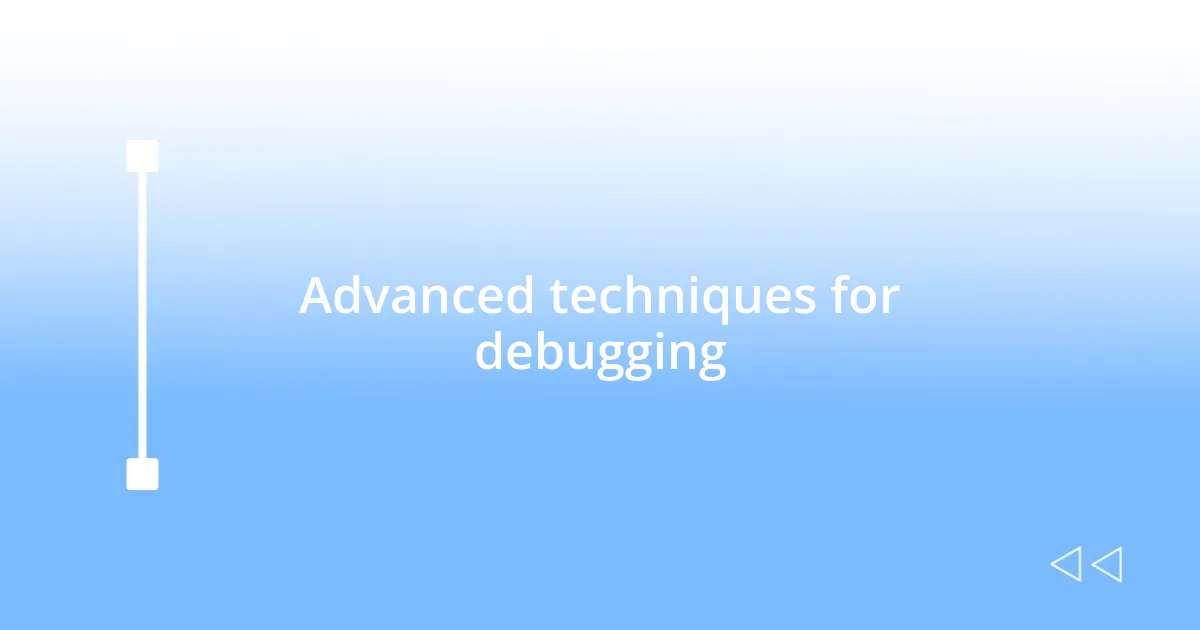
Advanced techniques for debugging
Using the browser’s debugging tools can reveal hidden gems in your code, especially when you dive into the network panel. I often find myself fascinated by the insights I gain from monitoring API requests. For instance, during one project, I tracked the time it took to load various resources. I discovered an API call that was significantly slowing down the user experience. It felt like a classic “aha!” moment—realizing how much performance impacts user satisfaction. Have you ever tracked your network requests and found shocking results?
Moreover, I can’t stress enough the value of leveraging the stack trace when an error strikes. I vividly remember wrestling with a tricky bug that caused my application to crash. The stack trace pointed me directly to the source of the issue, detailing the function calls in the order they occurred. Using that information made me feel like a detective unraveling a case. If you’re not utilizing stack traces yet, you might be missing out on crucial context every time an error pops up.
Another advanced technique I frequently use is the integration of debugging libraries, such as Sentry. Implementing this tool offers detailed error tracking, which provides context and helps me understand what led to an issue after it happens. I once forgot to handle an error in a promise that resulted in user confusion. With Sentry, I could immediately see the stack trace and user actions leading to the problem, like connecting the dots on a map. Doesn’t it feel reassuring to have that kind of visibility into your own code?
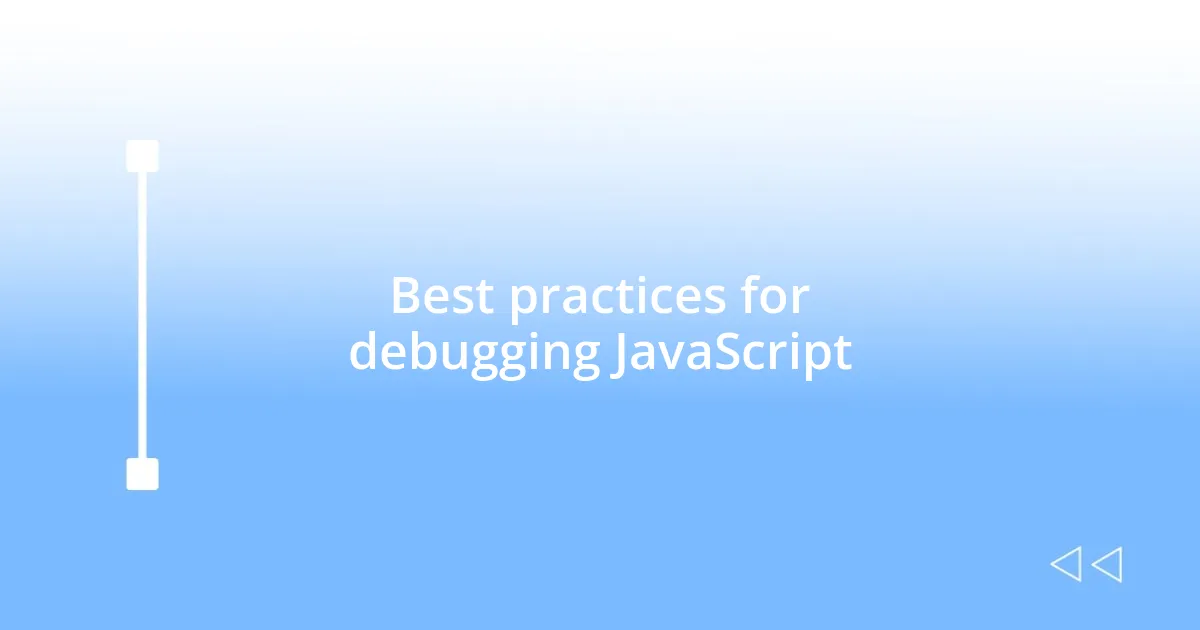
Best practices for debugging JavaScript
When it comes to best practices for debugging JavaScript, staying organized is crucial. I often use an IDE that supports rich debugging features, allowing me to navigate through my code with ease. For instance, I remember working on a large project where tracking down bugs felt overwhelming at first. But dividing my code into manageable chunks and labeling functions made it easier to pinpoint issues, almost like having a roadmap. Have you ever felt lost in your code, only to find clarity through organization?
Another technique I can’t recommend enough is the habit of logging meaningful messages. Early in my coding journey, I tended to use generic console logs like “check this” or “debug.” However, I quickly realized that specific messages helped me understand the flow of data better. For example, I started adding the values of important variables into my logs, which provided immediate feedback when something went awry. It’s amazing how a few thoughtfully crafted log statements can illuminate the path forward. Do you find that your logging approach makes a significant difference in your debugging efficiency?
Lastly, I advocate for writing tests before debugging. It’s a practice I’ve fallen in love with over time. Initially, I used to dive straight into fixing bugs, but I learned that writing tests outlining expected outcomes makes me more proactive. I clearly remember a time when an unexpected bug turned up just after I implemented a new feature. With tests in place, I was able to identify exactly where things went wrong, saving me from digging through layers of code. Isn’t it refreshing to have a safety net that catches errors before they impact the user?