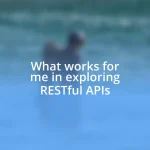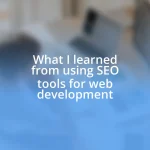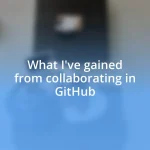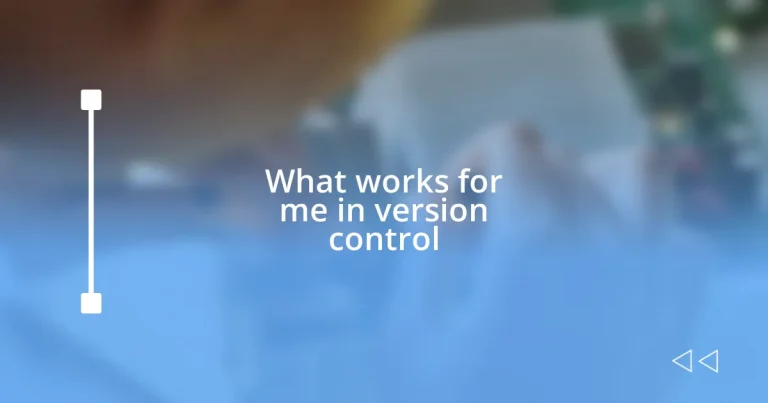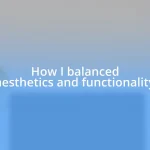Key takeaways:
- Version control systems like Git enhance collaboration and simplify tracking changes in team projects, preventing chaos from simultaneous edits.
- Basic commands like `git status`, `git add`, and `git commit` are essential for efficient version control management and boost user confidence.
- Effective branching strategies, such as feature branches and Git Flow, streamline development and reduce conflicts in team projects.
- Crafting clear and descriptive commit messages improves project clarity and facilitates easier navigation through the commit history.
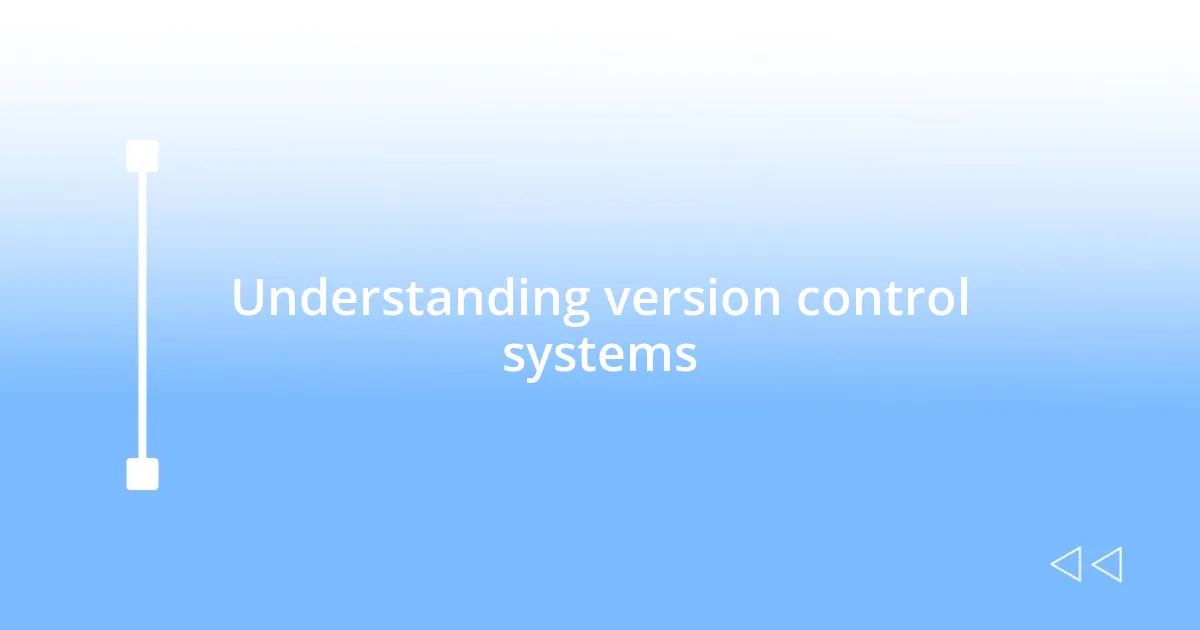
Understanding version control systems
Version control systems (VCS) are essential tools for managing changes to code and documents. I remember when I first started collaborating on projects; I often felt lost tracking different versions of files. It’s like trying to navigate through a maze without a map.
Understanding version control isn’t just about keeping track of changes; it’s about enhancing collaboration. Imagine working on a team project where multiple people are editing files simultaneously—chaos could easily ensue. However, a robust VCS like Git allows everyone to contribute seamlessly while maintaining a clear history of who made what changes and when. Have you ever thought about how much time you save by avoiding those endless files labeled “finalfinalversion”?
One of the most freeing benefits of a version control system is the ability to revert to previous versions easily. There was a time when I unintentionally broke the code during one late-night coding session—and let me tell you, the anxiety was real. But with the simple command to revert, I was able to breathe again. It’s this safety net that can encourage experimentation and creativity, knowing that changes can be rolled back if necessary.
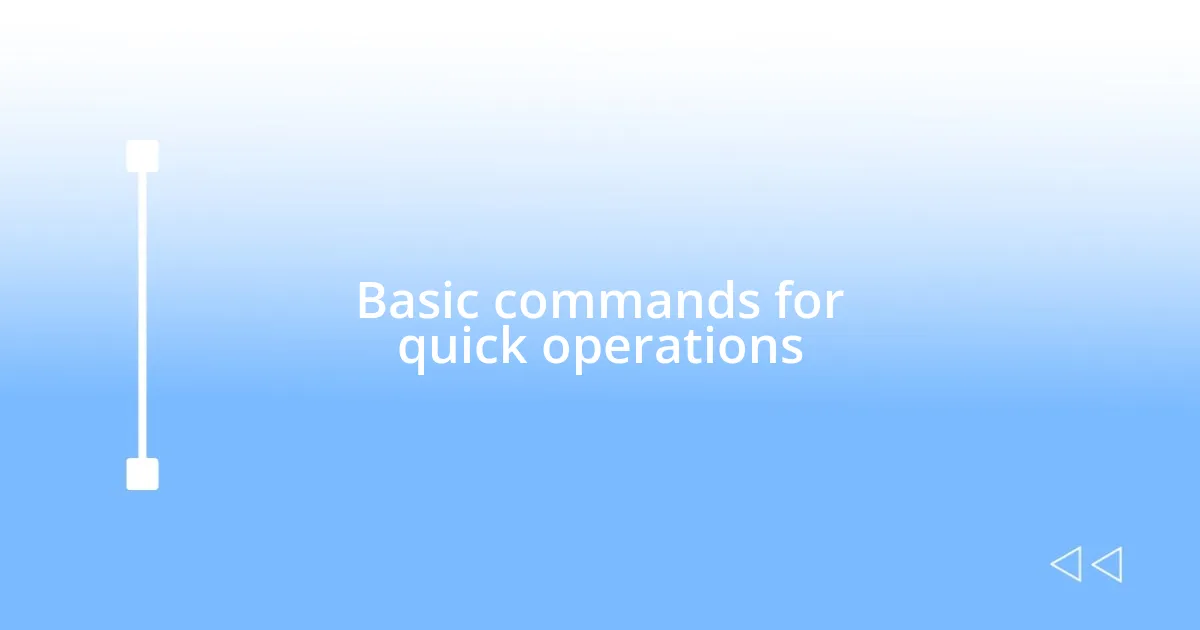
Basic commands for quick operations
When it comes to basic commands for quick operations in version control, I lean heavily on a few key functions that streamline my workflow. For instance, the command git status is my go-to for checking the current state of my working directory. It’s like a friendly reminder of what’s changed, what’s staged, and what’s untracked. I still vividly recall the relief I felt when I first ran this command and discovered just how easy it was to get a quick snapshot of my project’s progress—no more confusion about which files I had modified!
Here’s a quick list of essential commands that I find myself using all the time:
git init– Initializes a new Git repository.git clone [url]– Clones an existing repository from a remote location.git add [file]– Stages a specific file for the next commit.git commit -m "[message]"– Saves changes to the repository with a brief descriptive message.git push– Sends your commits to a remote repository, making them available to others.git pull– Fetches and integrates changes from a remote repository to your local branch.git checkout [branch]– Switches between branches in your repository.
These commands form the backbone of my daily interactions with version control systems. I can’t tell you how many times I’ve found myself in a tight spot, and just a quick git add followed by a git commit has turned a potential disaster into a simple save. Knowing these basics has made me feel more confident, and honestly, it’s like having a trusty toolbox at hand.
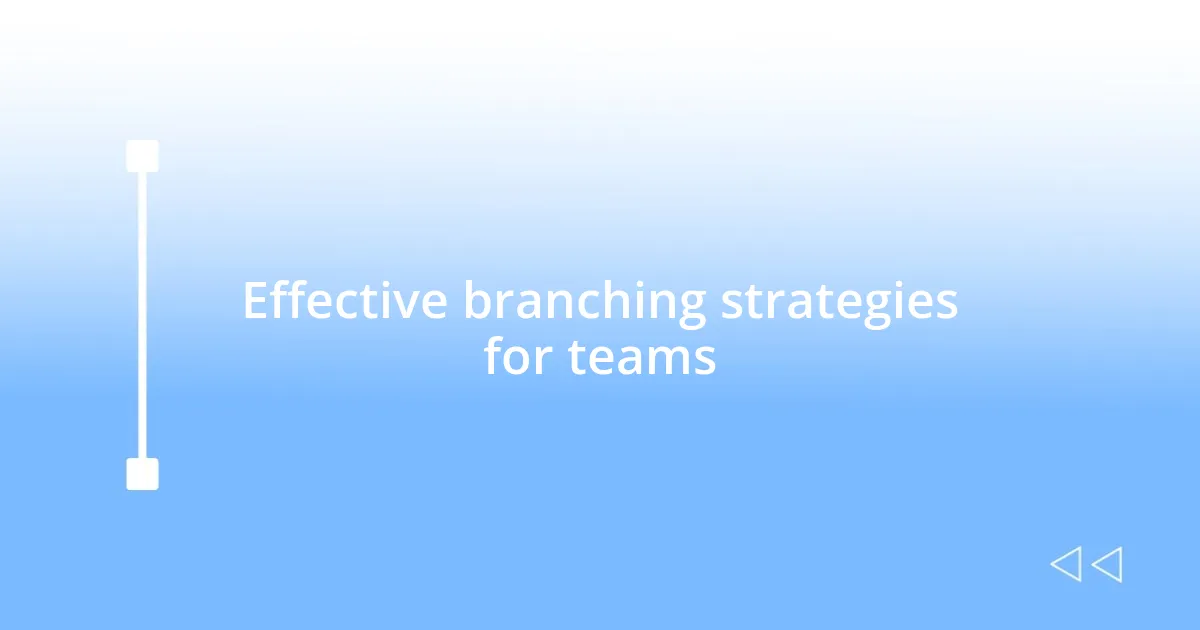
Effective branching strategies for teams
Effective branching strategies can make or break a team’s workflow, and I’ve experienced this firsthand. One approach I’ve found particularly effective is the feature branch strategy. This involves creating a separate branch for each new feature or bug fix. This way, team members can work independently without stepping on each other’s toes. I remember a project where we had multiple features being developed simultaneously, and having dedicated branches allowed us to merge changes smoothly, reducing conflicts and confusion.
Another strategy worth mentioning is the Git Flow model, which organizes branches by environments—like development, testing, and production. This method emphasizes structure and clarity. I reflect on my time implementing this strategy during a particularly chaotic release cycle. It gave us a clear path to follow and significantly improved our deployment process. By using this structured approach, I felt more in control, especially when deadlines loomed, resulting in a more cohesive team effort.
For teams embracing continuous integration and delivery, a main branch strategy can be incredibly powerful. It advocates for a single working branch where all changes are integrated continuously. During my experience with this strategy, I found that it fostered a culture of collaboration and real-time feedback. It was in this environment that I saw colleagues frequently building on each other’s code, leading to innovations I hadn’t anticipated. There’s something about the real-time merging of changes that energizes the team and propels us toward success.
| Branching Strategy | Description |
|---|---|
| Feature Branch | Separate branches for each feature or bug fix, allowing independent development. |
| Git Flow | Organizes branches by environments for clear organization and release management. |
| Main Branch | A continuous integration strategy where all changes are integrated into a single working branch. |
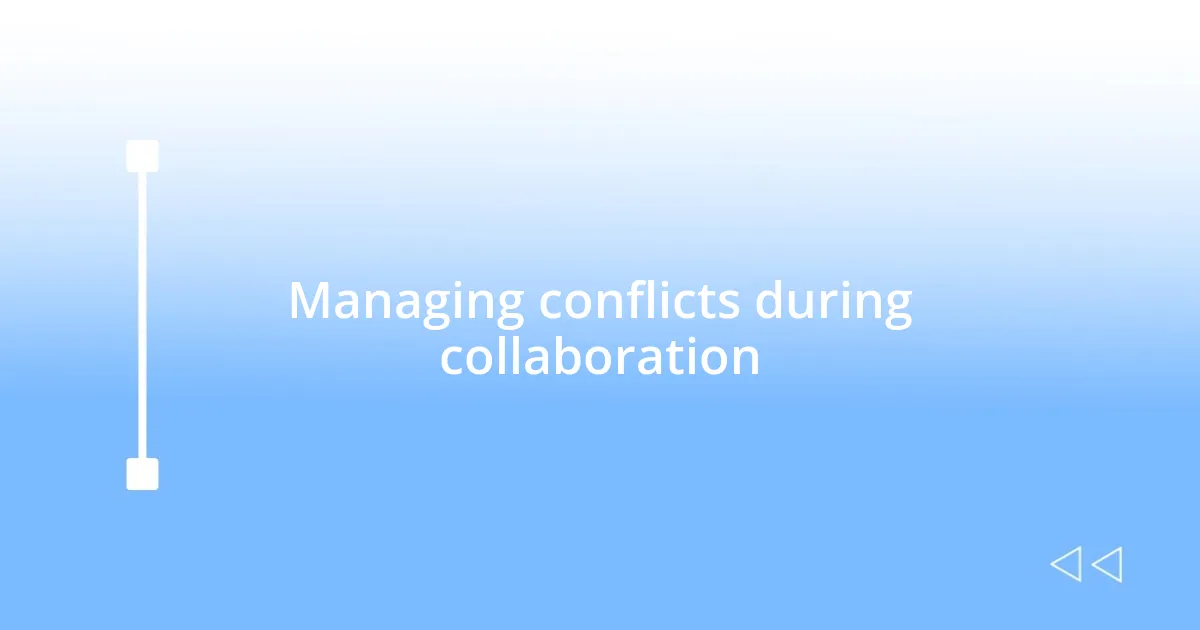
Managing conflicts during collaboration
Conflicts during collaboration can feel like a daunting hurdle, but I’ve learned they’re often manageable with the right mindset. One experience that stands out involved a team project where we hit a major snag during a merge. I remember the frustration in the air when I pulled the latest changes and found a handful of conflicting files. But instead of panicking, we gathered for a quick team meeting. By openly discussing our changes, we sorted through the issues together, sharing insights on why we did what we did. This collaboration not only resolved the conflict but also enriched our understanding of each other’s work.
I’ve also found that good communication habits can nudge potential conflicts out of the way before they escalate. For instance, I now encourage my team to practice regular check-ins, where we share our planned changes or any concerns with the codebase. I distinctly recall a time when a simple five-minute stand-up meeting saved us from a potential mess of overlapping changes. By discussing our progress and intentions, we aligned our efforts and spotted potential conflicts early on. It really drove home the idea that collaboration isn’t just about merging code, but about merging thoughts and intentions.
Sometimes, it’s essential to embrace conflicts as learning opportunities. I once faced a situation where a discrepancy between my code and a teammate’s led to confusion. Initially, I felt annoyed, but reflecting on it later, I realized that the conflict prompted a robust discussion about our coding standards. It was like peeling back layers—every disagreement surfaced a deeper understanding of our collective goals. What if we approached conflicts purposely, not just as nuisances but as catalysts for improvement? That shift in perspective can truly transform how teams navigate challenges.
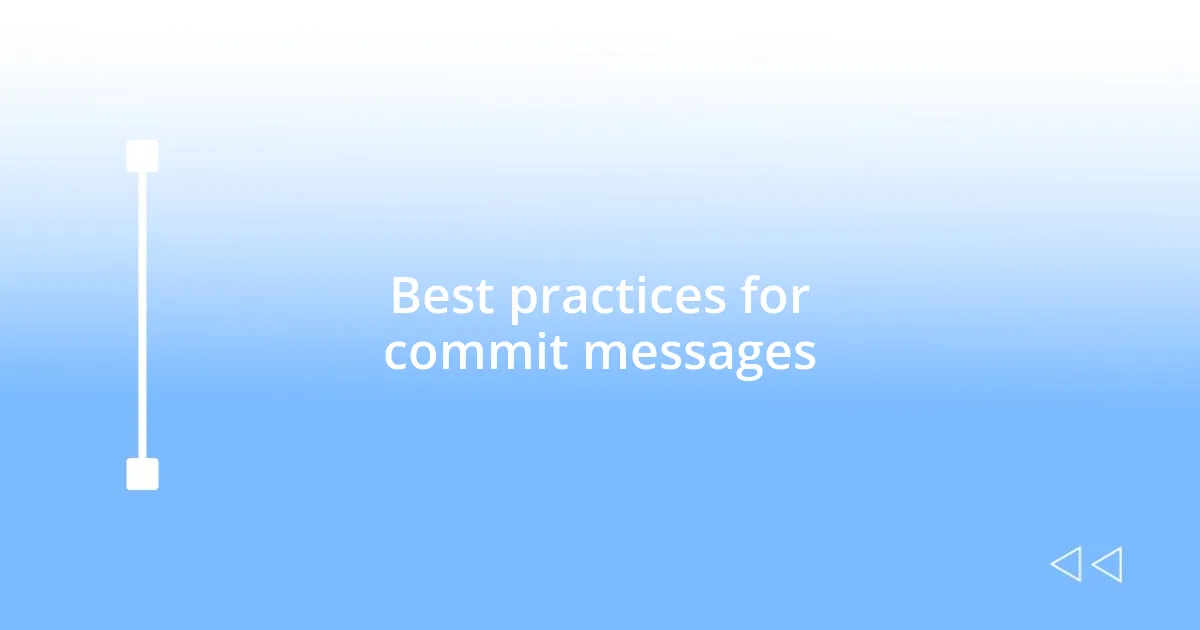
Best practices for commit messages
Effective commit messages are crucial for maintaining clarity in any version-controlled project, and I’ve learned a few best practices along the way. Firstly, I always strive to keep my messages concise yet descriptive. When I push a commit, I make sure to articulate not just what I changed, but why I made those changes. For example, instead of saying “fixed bug,” I might write “corrected null pointer exception in user login.” This small shift provides context that can save time for anyone later trying to understand the history of the project.
Additionally, I’ve found that following a specific format for commit messages enhances readability. I often use the imperative mood for the subject line, such as “Add user authentication” or “Update README with installation instructions.” It creates a consistent style that feels logical and direct. On one occasion, a teammate pointed out the ease of scanning our commit history after we adopted this format. It was a simple change, but it made our workflow feel more professional and organized, reducing the cognitive load on the entire team.
I can’t stress enough the value of grouping related changes into single commits. Early in my career, I used to make a habit of committing every little change separately, thinking it was the safest route. It didn’t take long for me to realize that it made the commit history unnecessarily cluttered. Now, I wait until I have a coherent set of changes that achieve a specific goal before hitting “commit.” This practice not only makes it easier to identify specific features or fixes later but also encourages a deeper understanding of the work I’m doing at any given moment. Have you ever looked back at a long commit history and felt confused? Keeping commits focused and meaningful can make all the difference.