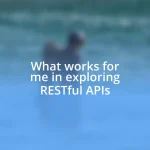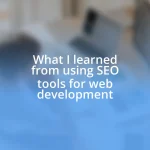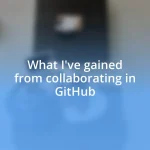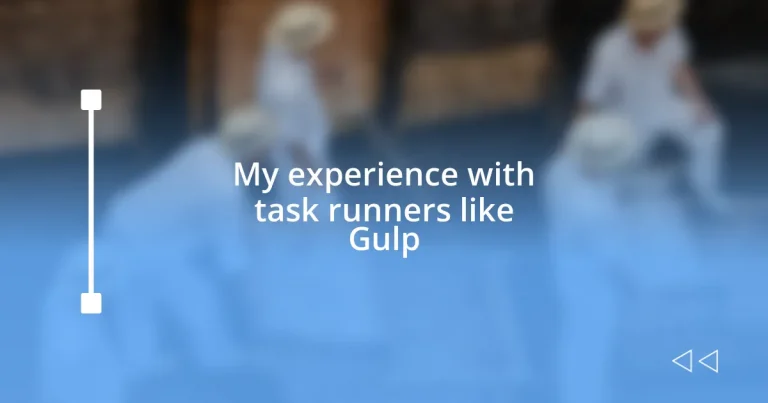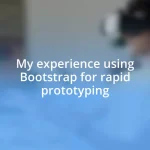Key takeaways:
- Task runners like Gulp automate repetitive web development tasks, boosting efficiency and allowing more focus on creativity.
- Gulp’s code-over-configuration approach and streaming file processing enhance flexibility and speed in the build process.
- Common automated tasks with Gulp include minification, Sass compilation, and live reloading, leading to significant time savings and improved user experience.
- Advanced features such as task composition and the gulp-if plugin provide enhanced control and optimization of workflows within Gulp.
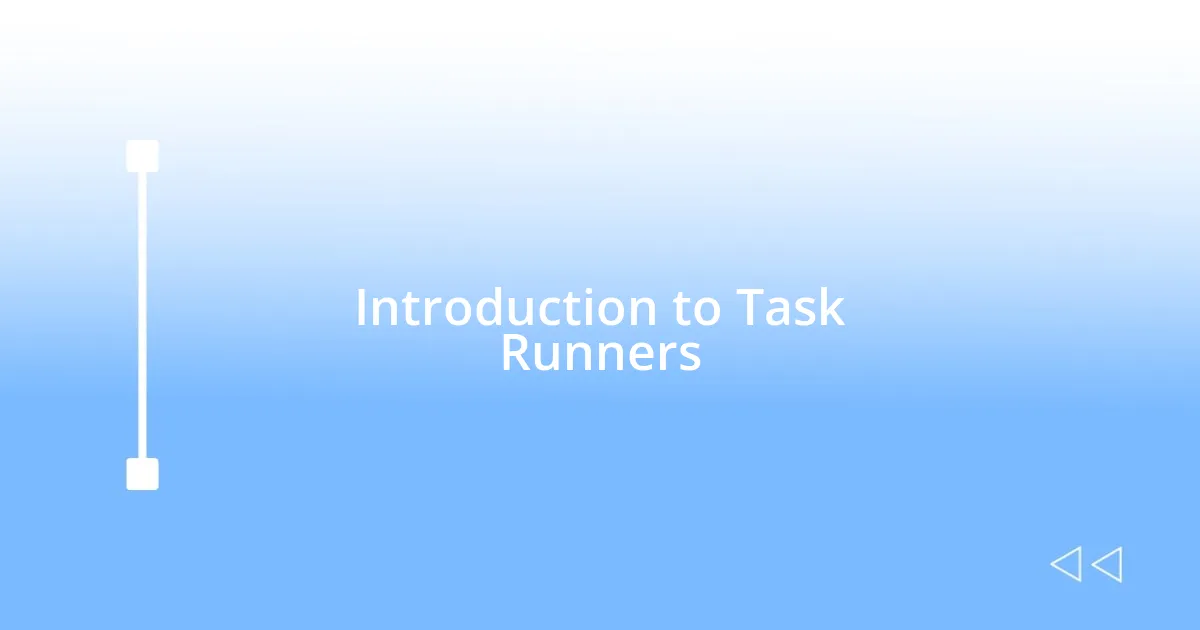
Introduction to Task Runners
Task runners are incredibly useful tools that streamline repetitive tasks in web development, allowing developers to focus on more creative aspects of their projects. When I first discovered task runners, I felt this sudden wave of relief; I realized I could automate things like minification, compilation, and live reloading instead of manually doing them each time. Isn’t it amazing to think how much time could be saved by letting a tool handle the mundane tasks?
Using a task runner can feel like having an assistant who never tires. I remember the initial excitement I felt when I set up Gulp for the first time. The way it transformed my workflow was almost magical—I could make changes to my code and see those updates reflected instantly in my browser, a seamless experience that drastically improved my efficiency. Has anyone else experienced that rush of productivity when everything suddenly clicks into place?
As I delved deeper into task runners, I found myself appreciating their versatility. They not only helped me save time but also introduced me to the broader ecosystem of plugins and integration options. It’s like stepping into a community where everyone is focused on making the development process better, and once I got the hang of it, I couldn’t imagine going back to my old, less efficient ways.
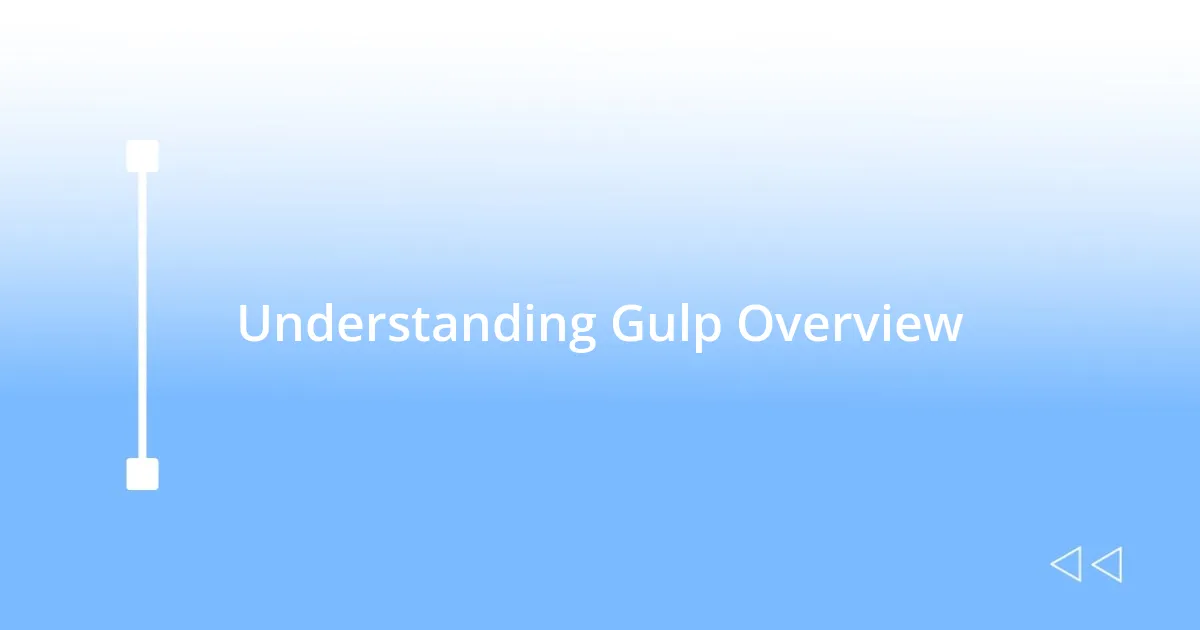
Understanding Gulp Overview
Understanding Gulp has been quite a journey for me. This task runner stands out because it uses a code-over-configuration approach, making it incredibly flexible. When I first started with Gulp, I remember feeling a sense of ownership over my build process. Crafting tasks in JavaScript, rather than just tweaking preset settings, felt like wielding a powerful tool in my hands.
The build process in Gulp is centered around streams, which allow for faster and more efficient processing of files. At first, I had a learning curve to overcome, but once I grasped the concept, it significantly sped up my development. Realizing how I could manipulate files on the fly—like piping them through multiple processes in one go—was exhilarating. It transformed my workflow in a way that made me eager to explore more complex tasks and automation techniques.
I’ve also found Gulp’s ability to integrate various plugins to be a game-changer. With plugins designed for everything from Sass compilation to image optimization, it felt like having a Swiss Army knife at my disposal. I distinctly remember the thrill of using the gulp-sass plugin to automate my CSS compilation; it not only saved me time but also taught me the importance of maintaining a clean and organized workspace.
| Aspect | Gulp |
|---|---|
| Configuration Style | Code-over-Configuration |
| File Processing | Streams |
| Plugin Ecosystem | Extensive |
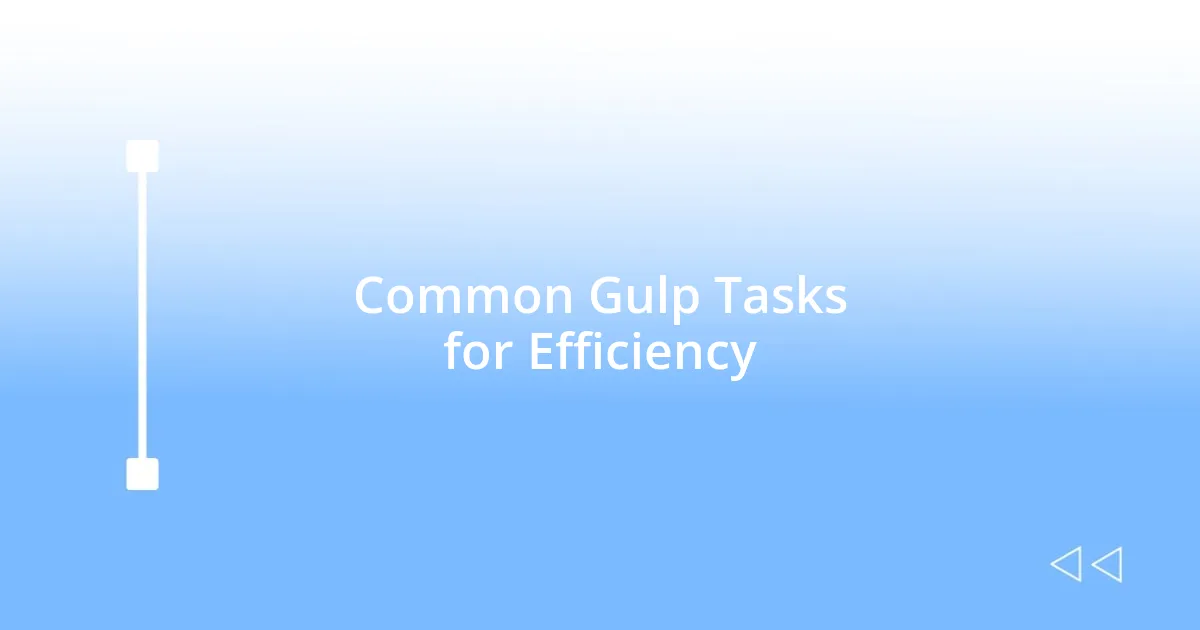
Common Gulp Tasks for Efficiency
One of the primary tasks I often use Gulp for is minification, which compresses code files to make them smaller and faster to load. Initially, I was surprised by how much of a difference this could make in page speed. The first time I saw a noticeable drop in load time after running a minification task, it was like uncovering a hidden gem. I realized this simple task could enhance user experience significantly.
Here’s a rundown of common tasks I frequently automate with Gulp:
- Minification: Reduces file size for CSS and JavaScript.
- Sass Compilation: Turns .scss files into .css, streamlining my stylesheet workflow.
- Image Optimization: Compresses images without losing quality, speeding up load times.
- Live Reloading: Automatically refreshes my browser as I make changes, keeping my development flow smooth.
- Linting: Detects errors and style inconsistencies in my code, allowing me to maintain a high-quality codebase.
Another task that has immensely boosted my workflow is concatenation. In the past, managing multiple script files was daunting. When I set up Gulp to concatenate my JavaScript files into a single bundle, I noticed my development became much more streamlined. It not only reduced requests to the server but also simplified debugging. I remember the first time I clicked to run this task, watching as my cluttered project became neatly organized—it was a real turning point for me.
Common tasks I implement to keep things efficient include:
- File Concatenation: Merges multiple files into one, reducing HTTP requests.
- Versioning: Appends a hash to filenames, ensuring users get the most current files without caching issues.
- Transpiling: Converts modern JavaScript (ES6/ES7) to older versions for broader browser compatibility.
- Testing Automation: Sets up test scripts to run automatically, giving peace of mind with each new change.
In all these tasks, I’ve seen firsthand how Gulp not only saves time but also enhances the quality of my projects. Each automated action feels like removing a weight off my shoulders, allowing creativity to flourish without the burden of repetitive manual work.
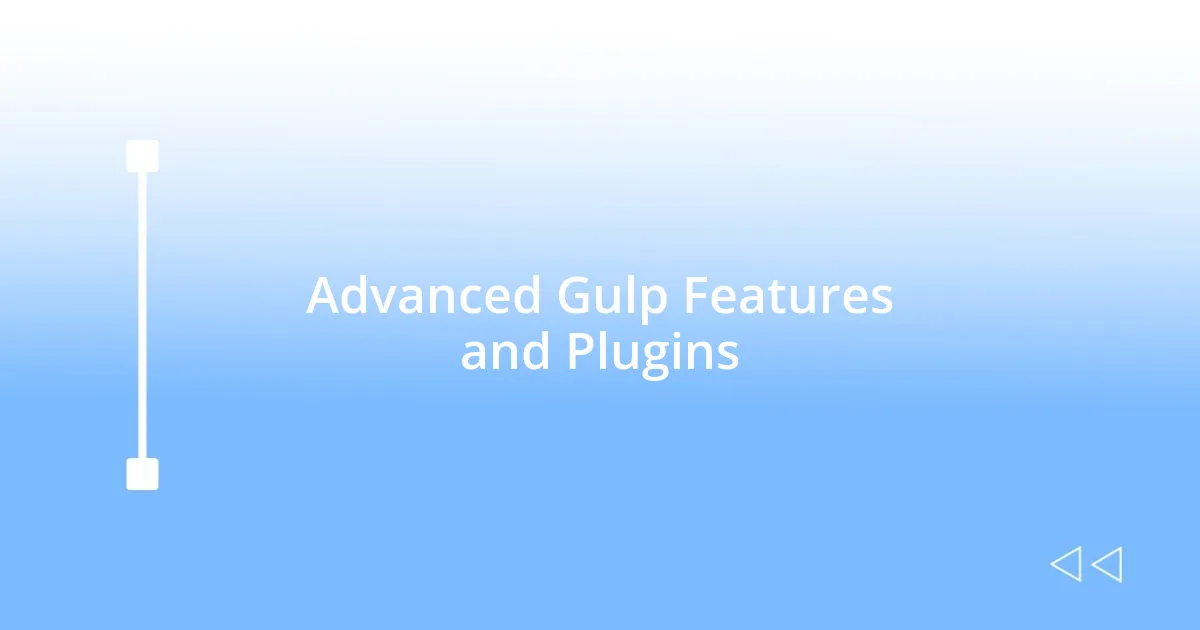
Advanced Gulp Features and Plugins
One of the advanced features that has really elevated my Gulp experience is task composition. By creating complex workflows using Gulp series and parallel tasks, I’m able to optimize my build process further. When I set these up for the first time, I felt like I was orchestrating a symphony—each task playing its role at just the right time. Looking back, I can’t believe how much smoother my development became when I combined tasks like compiling Sass and optimizing images into one cohesive flow.
Another plugin that really impressed me is gulp-if, which adds a layer of logic to my tasks. It allows me to conditionally run certain tasks based on specific criteria—like only minifying JavaScript files when I’m in production mode. I remember a particularly hectic night when I was under pressure to meet a deadline; gulp-if helped me toggle features effortlessly. It was like having a light switch for different environments, preventing unnecessary errors and keeping my sanity intact.
Additionally, using Gulp with Webpack has been a game changer for me. I never thought the two could work so harmoniously together. By integrating Gulp’s tasks for preprocessing with Webpack’s module bundling, I turned an overwhelming project into a smooth-running machine. It’s incredible how these tools complement each other, and I often find myself pondering—how did I ever manage before them? The ease they bring has transformed my workflow, allowing me to focus on creativity instead of wrestling with technical hurdles.
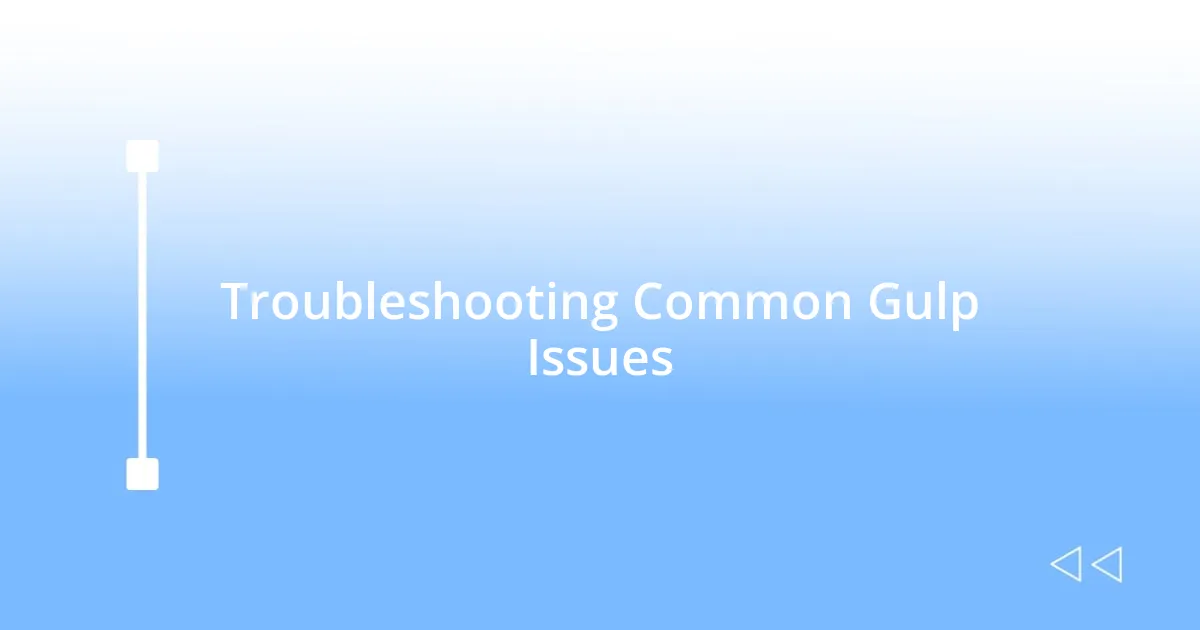
Troubleshooting Common Gulp Issues
When working with Gulp, I’ve encountered a few hiccups that can be quite frustrating. One time, I found myself staring at an infinite loading process while attempting to compile Sass files. After some digging, I realized it was a simple path issue in my Gulpfile. I had forgotten to update the source path when I renamed a folder. This taught me the importance of regularly checking paths—it’s a small detail but can derail an entire task.
A common issue I see with Gulp revolves around plugin compatibility. I recall a rather exhausting weekend where I updated a few plugins, only to have an unexpected error pop up during a build. It took me hours to pinpoint that some plugins were outdated and incompatible with the latest Gulp version. Keeping a well-maintained documentation of versions and dependencies became my go-to solution after that experience. Have you ever faced the same struggle with your development environment?
Debugging Gulp tasks can sometimes feel like a game of hide and seek. I remember trying to figure out why my images weren’t being optimized as expected. After a few unsuccessful attempts, I realized I hadn’t added the output path correctly in my task. It was one of those moments that felt like a light bulb turning on. My advice? Don’t overlook the importance of logging; adding a simple console.log can provide invaluable insight into what’s happening behind the scenes. So, have you noticed how even minor oversights can lead to major bottlenecks? I can assure you, staying attentive to those details pays off in spades.